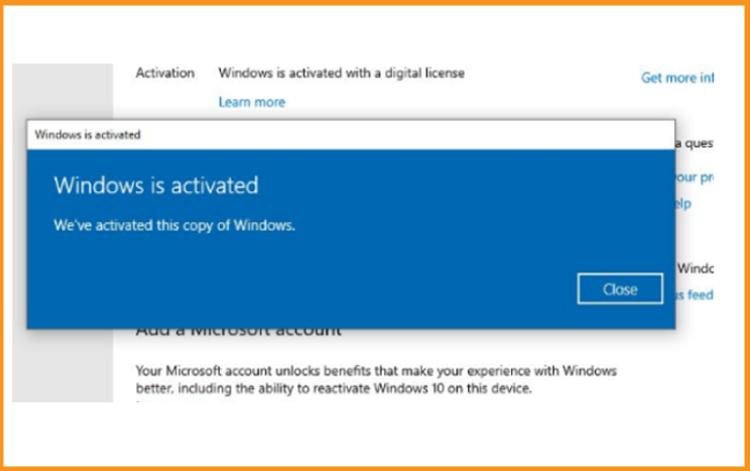How to Install and Activate Windows Server 2019

Introduction :
Microsoft Windows Server 2019 is the most recent server release of Windows 10. It is intended for commercial use and enables enterprise-level administration, data storage, applications, and communications.
This article will walk you through the steps of installing and activating Windows Server 2019.
Requirements
- Processor - 1.4 GHz 64-bit processor
- RAM - 512 MB Disk Space - 32 GB
- Network - Gigabit (10/100/1000baseT) Ethernet adapter
- Installation media
Steps to follow
Install Windows Server 2019
Following the booting with the installation media. Let us begin with the installation.
Choose a language, time zone, and keyboard layout, then click "Next."
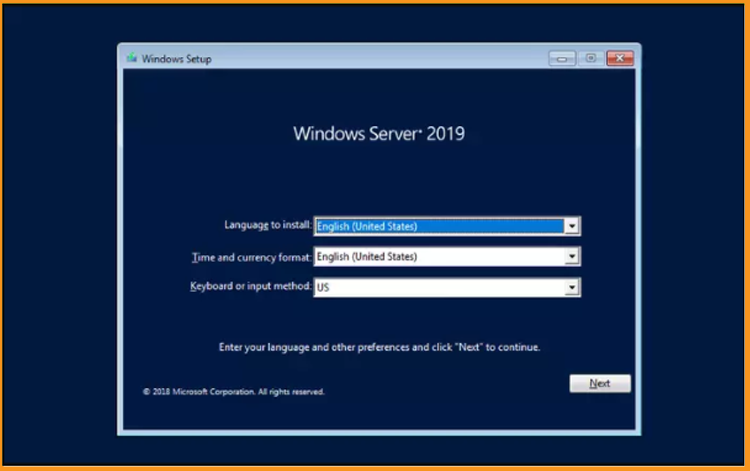
Select Install Now
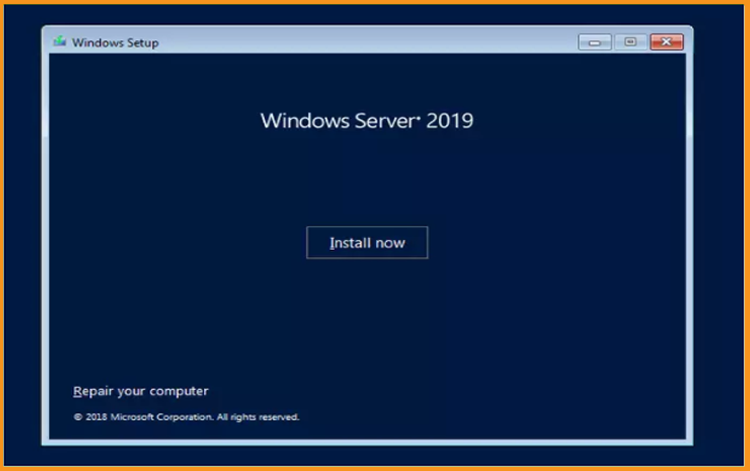
Now, choose the edition you wish to install and press the Next button.
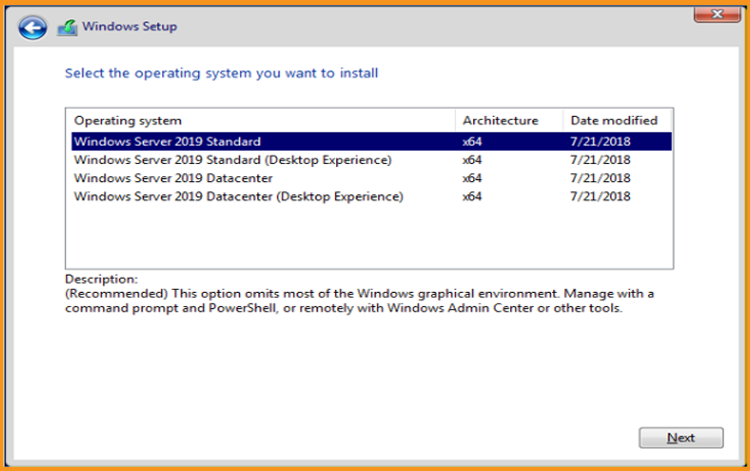
Read the appropriate notifications and licensing conditions, accept them, and then press the Next button.
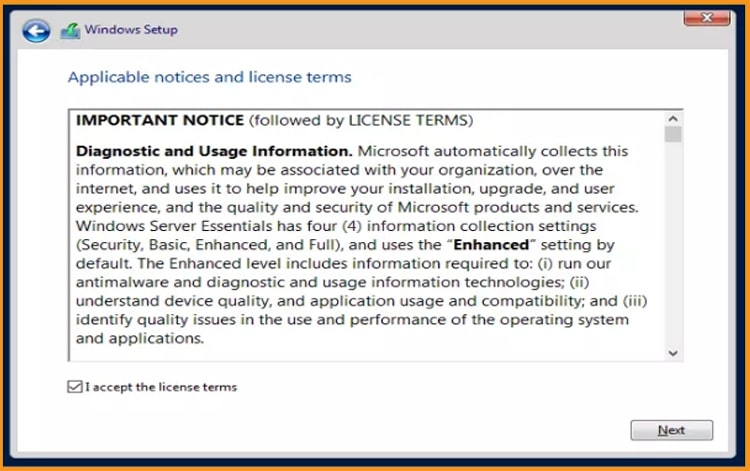
To install Windows Server 2019, select "Custom"
Please keep in mind that you are dealing with a fresh installation. Before you begin the installation, make a backup of all your files.
The "Upgrade" option will upgrade your operating system while leaving your settings, data, and programs untouched.
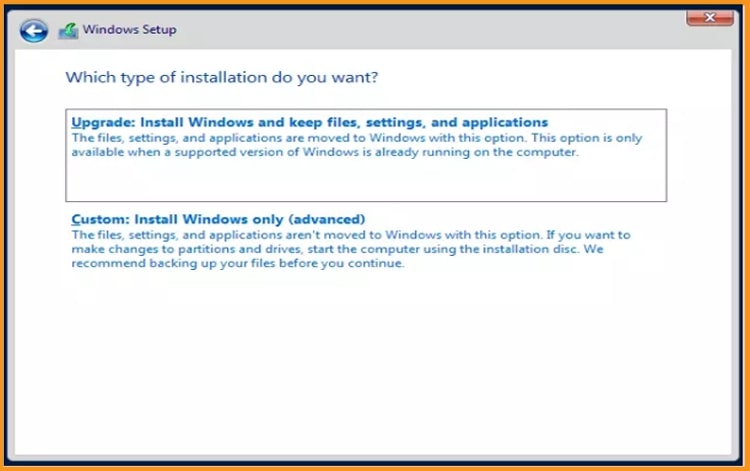
Select the partition on which you wish to install Windows Server 2019, then press the Next button.
If you wish to start from scratch, format the partition and then click Next. You may also erase all existing partitions and create new ones (s).
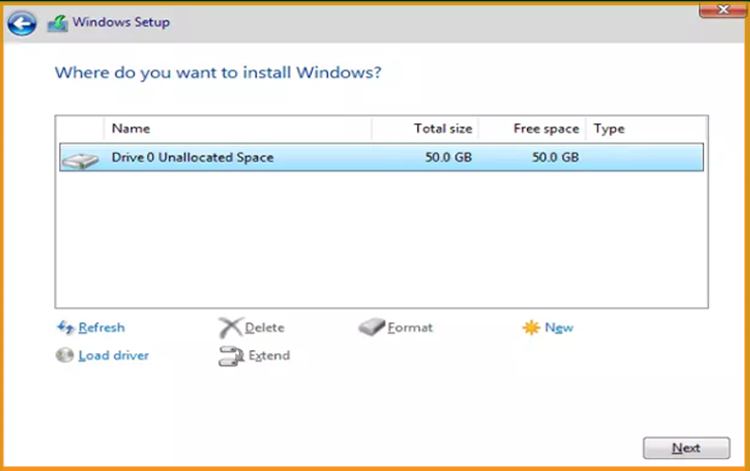
Wait for the installation to complete. It might take a few moments.
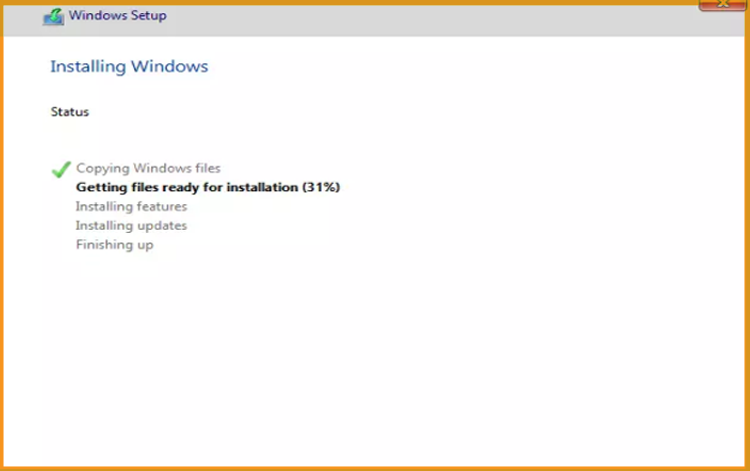
Following the installation, the machine will immediately reboot.
Finish the installation of Windows Server 2019 by configuring your account.
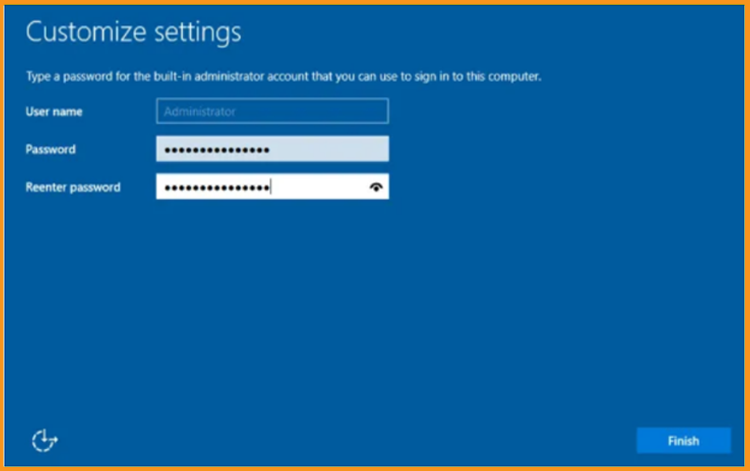
You're ready! Windows Server 2019 is now installed.
Activate Windows Server 2019
Follow these procedures to activate your Windows Server 2019:
Right-click your start menu and select Settings.
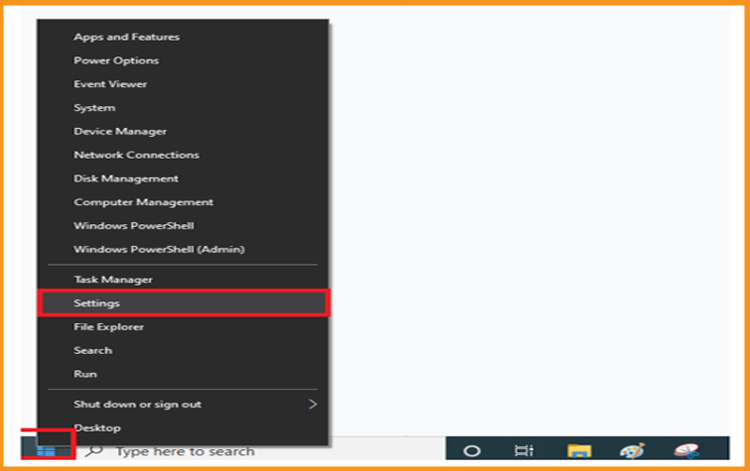
Select Update and Security, then select Activation
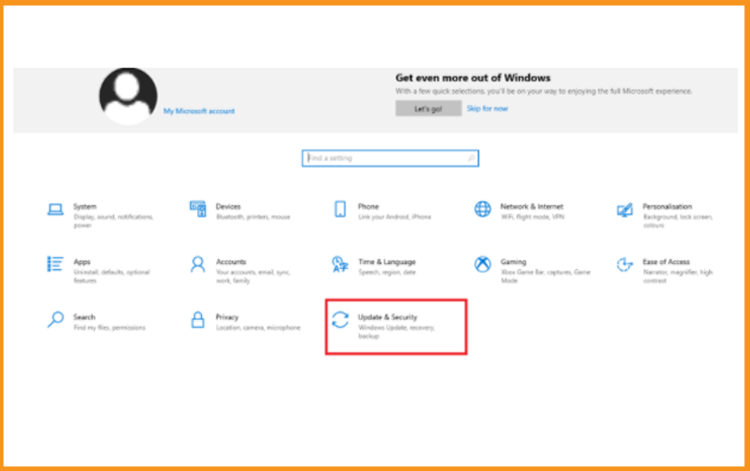
Select Change Product Key, and then input your "25 characters licence key."
To activate your Windows Server 2019, click Next.
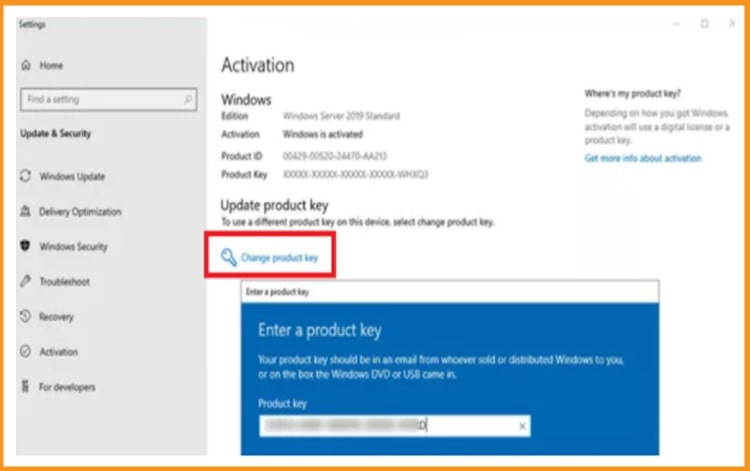
Windows Server 2019 is now activated.