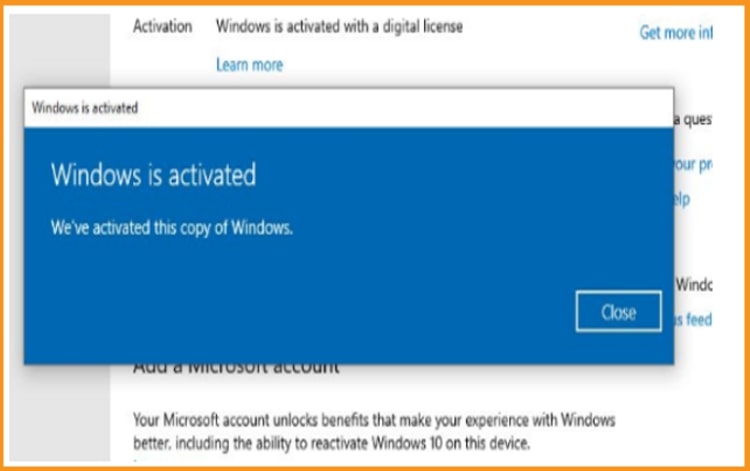How to Install and Activate Windows Server 2016
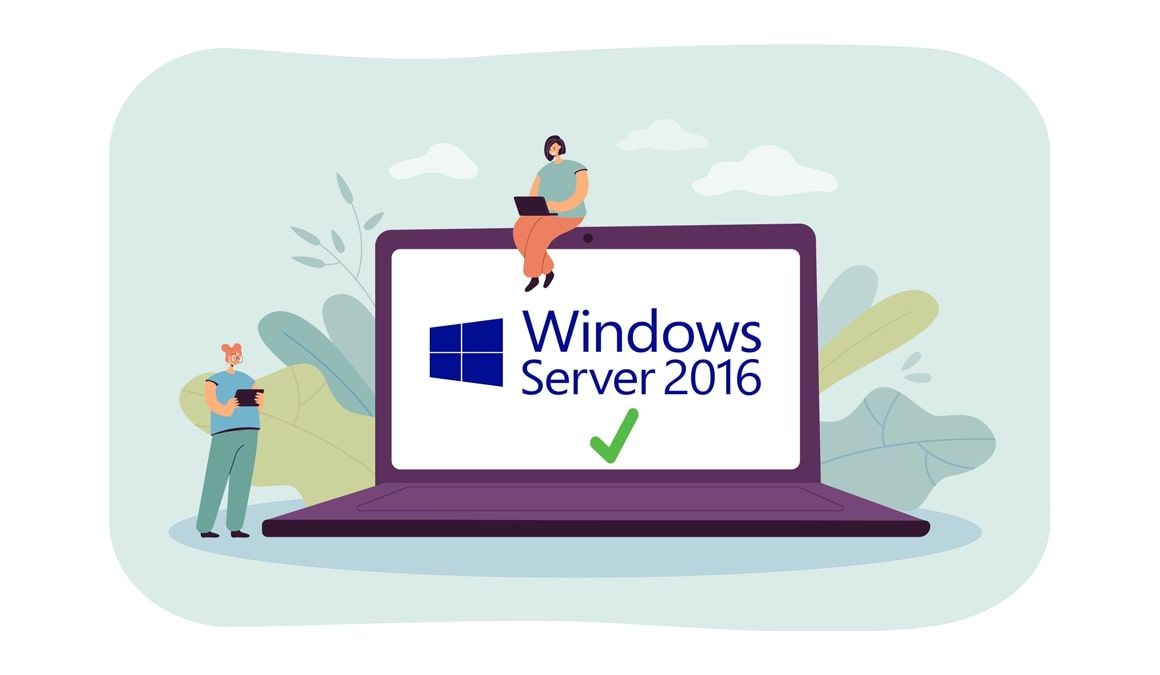
Introduction :
Windows Server 2016 is the eighth version of Microsoft's Windows Server server operating system, which is part of the Windows NT family of operating systems. It was created with Windows 10 and is the successor to Windows Server 2012 R2. It is intended for commercial use and enables enterprise-level administration, data storage, applications, and communications.
This article will walk you through the steps of installing and activating Windows Server 2016.
Requirements
- Processor - 1.4 GHz 64-bit processor
- RAM 512 MB Disk Space - 32 GB
- Network - Gigabit (10/100/1000baseT) Ethernet adapter
- Installation media
Steps to follow
Download and Install Windows Server 2016
Following the booting with the installation media. Let us begin with the installation.
Choose a language, time zone, and keyboard layout, then click "Next."
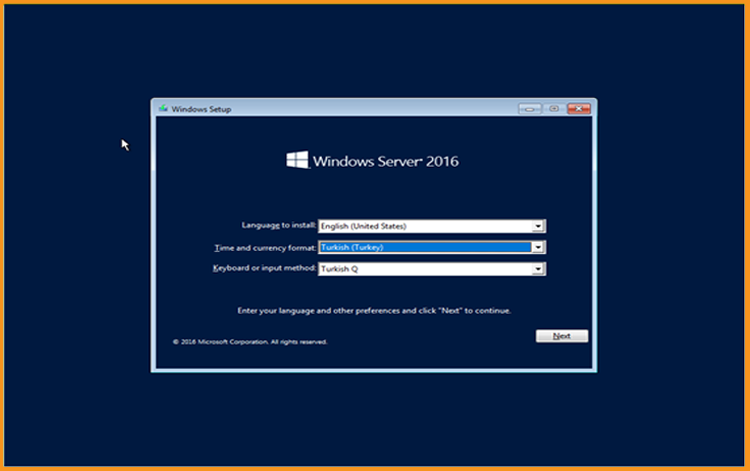
Select Install Now
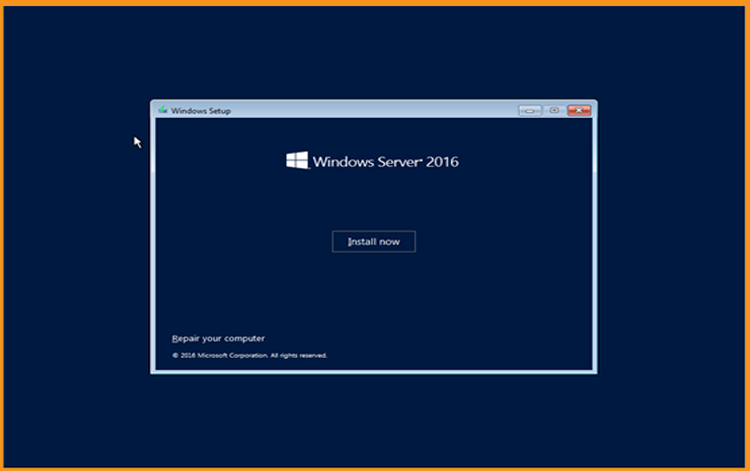
Now, choose the edition you wish to install and press the Next button.
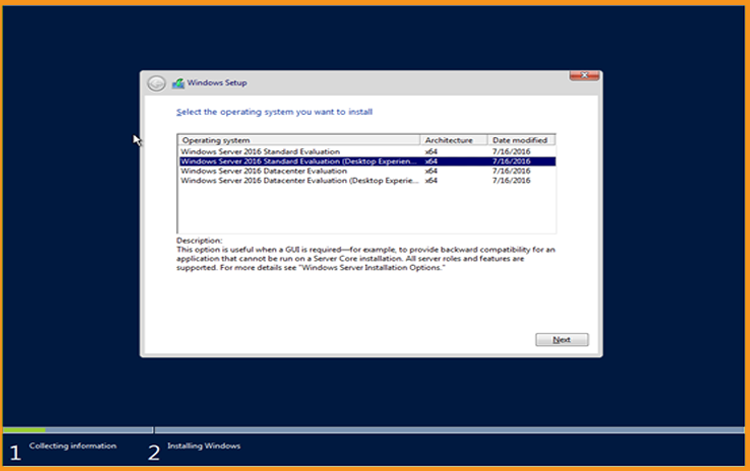
Read the appropriate notifications and licensing conditions, accept them, and then press the Next button.
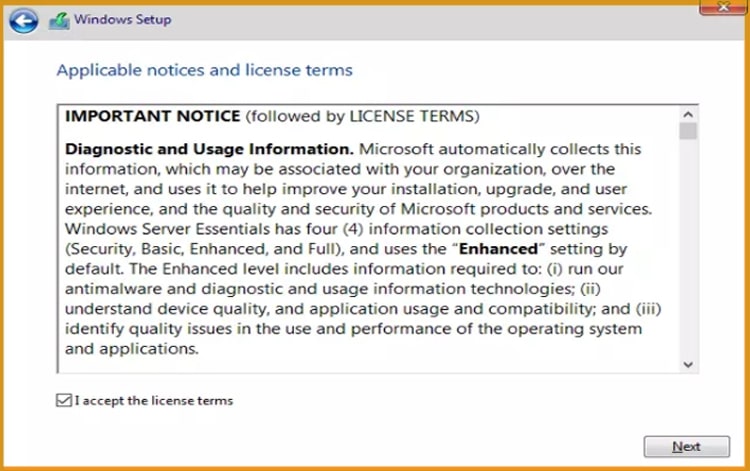
To install Windows Server 2016, select "Custom"
Please keep in mind that you are dealing with a fresh installation. Before you begin the installation, make a backup of all your files.
The "Upgrade" option will upgrade your operating system while leaving your settings, data, and programs untouched.
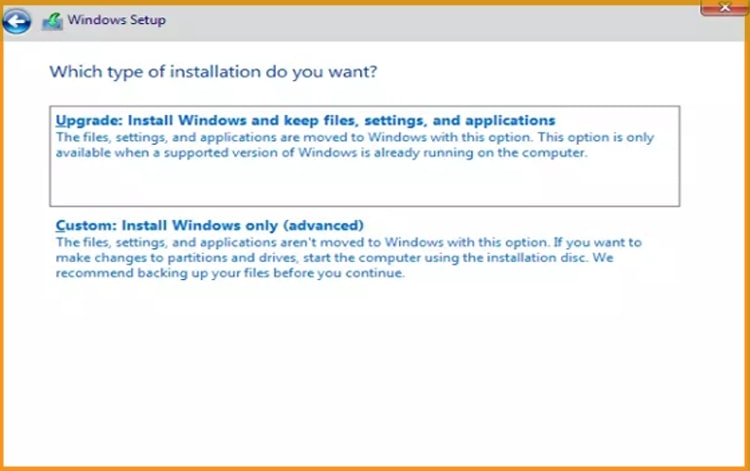
Select the partition on which you wish to install Windows Server 2016, then press the Next button.
f you wish to start from scratch, format the partition and then click Next. You may also erase all existing partitions and create new ones (s).
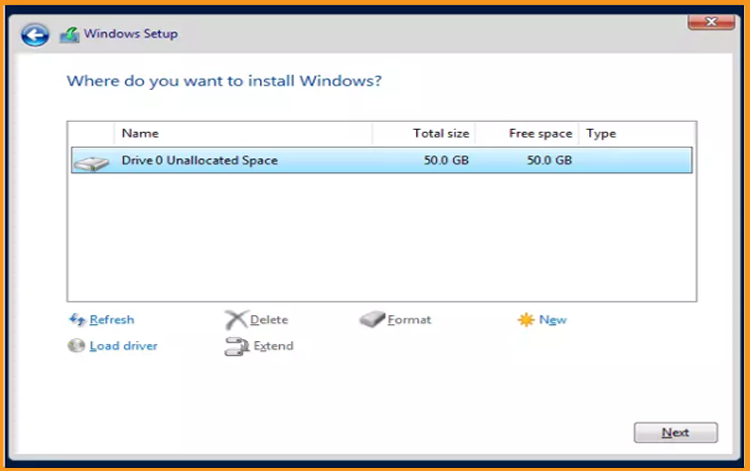
Wait for the installation to complete. It might take a few moments.
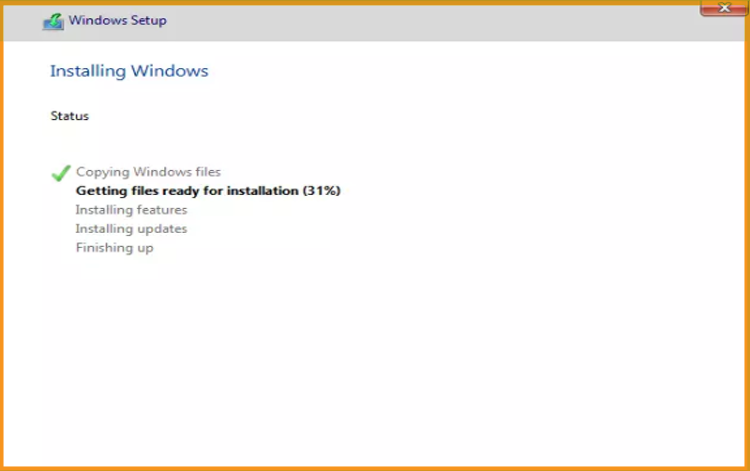
Following the installation, the machine will immediately reboot.
Finish the installation of Windows Server 2016 by configuring your account.
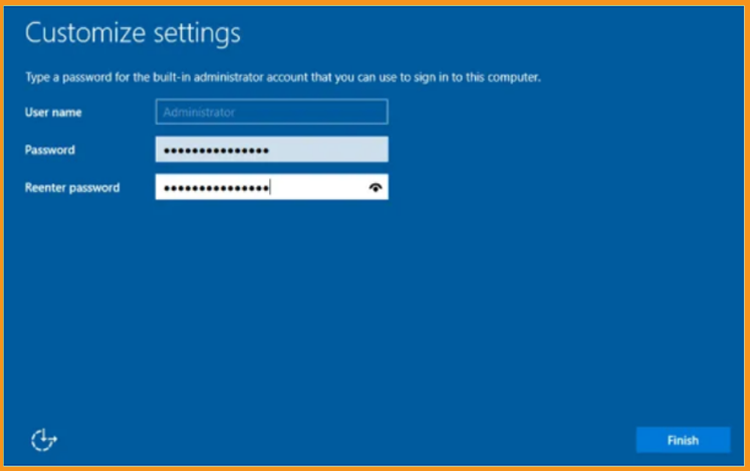
You're ready! Windows Server 2016 is now installed.
Activate Windows Server 2016
Follow the steps below to activate Windows Server 2016:
Right-click your start menu and select Settings.
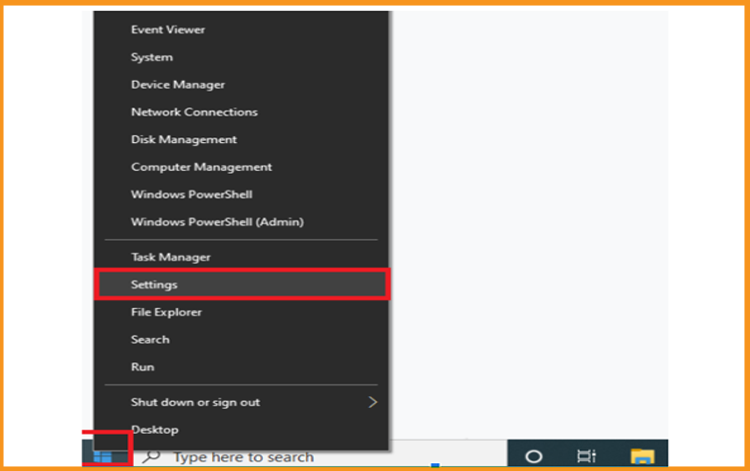
Select Update and Security, then select Activation
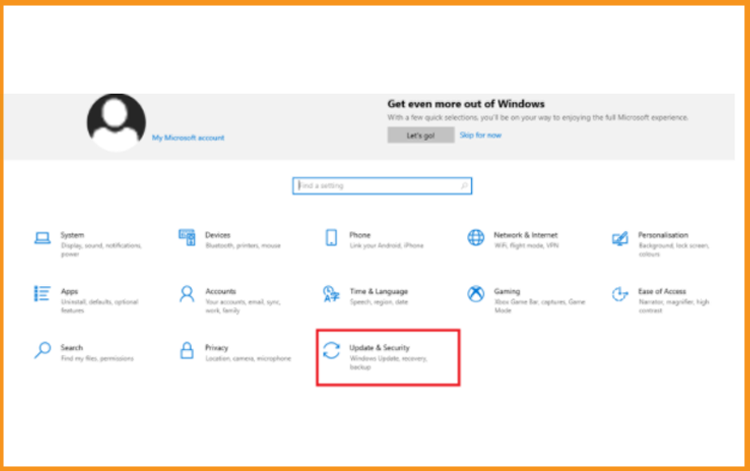
Select Change Product Key, and then input your "25 characters licence key."
To activate your Windows Server 2016, click Next.
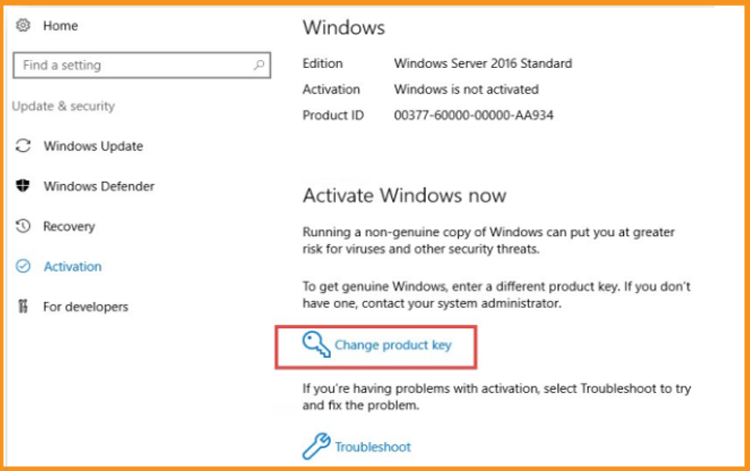
Windows Server 2016 is now activated.