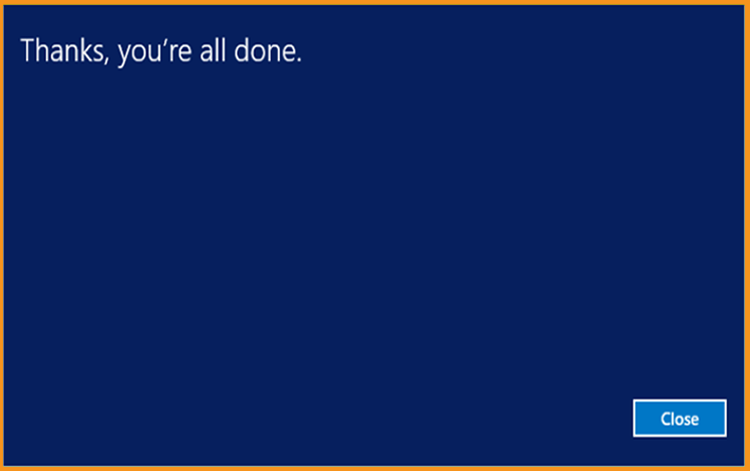How to Install and Activate Windows Server 2012

Introduction :
Microsoft Windows Server 2012 is a powerful, adaptable, and all-encompassing server operating system that builds on Microsoft's improvements to Windows Server 2008 Release 2. Because they were developed concurrently, Windows Server 2012 and Windows 8 share a number of features.
This article will walk you through the steps of installing and activating Windows Server 2012.
Requirements
- Processor - 1.4 GHz 64-bit processor
- RAM - 512 MB Disk Space - 32 GB
- Network - Gigabit (10/100/1000baseT) Ethernet adapter
- Installation media
Steps to follow
Download and Install Windows Server 2012:
Following the booting with the installation media. Let us begin with the installation.
Choose a language, time zone, and keyboard layout, then click "Next."
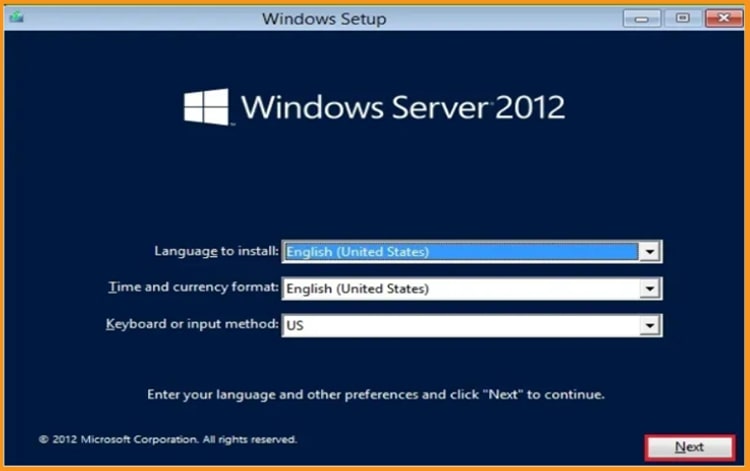
Select Install Now
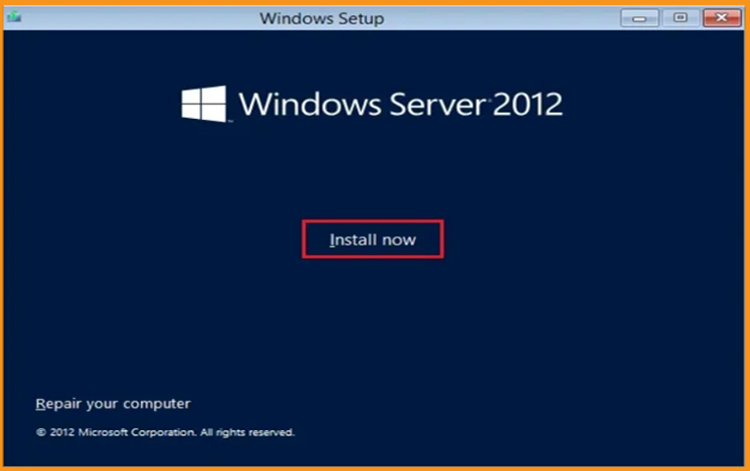
Now, choose the edition you wish to install and press the Next button.
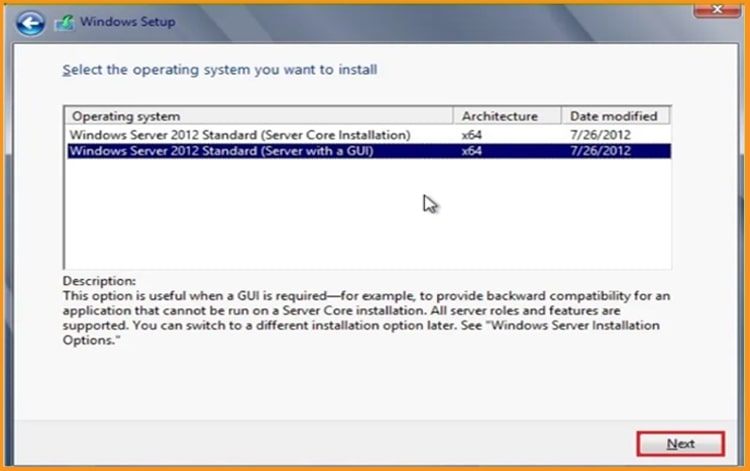
Read the appropriate notifications and licensing conditions, accept them, and then press the Next button.
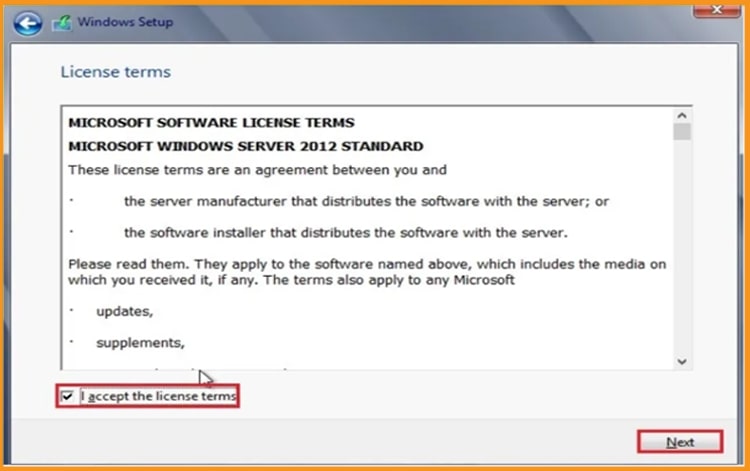
To install Windows Server 2012, select "Custom"
Please keep in mind that you are dealing with a fresh installation. Before you begin the installation, make a backup of all your files.
The "Upgrade" option will upgrade your operating system while leaving your settings, data, and programs untouched.
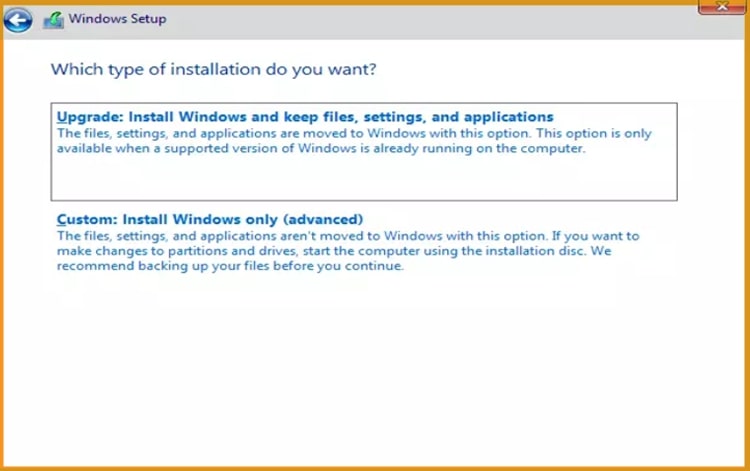
Select the partition on which you wish to install Windows Server 2012, then press the Next button.
If you wish to start from scratch, format the partition and then click Next. You may also erase all existing partitions and create new ones (s).

Wait for the installation to complete. It might take a few moments.
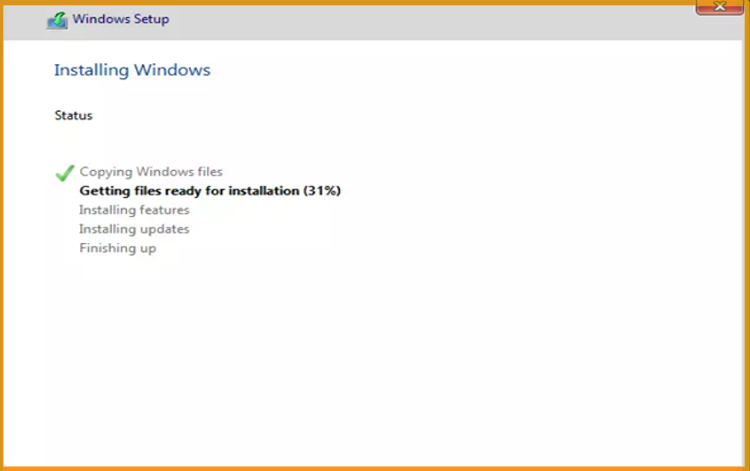
Following the installation, the machine will immediately reboot.
Finish the installation of Windows Server 2012 by configuring your account.
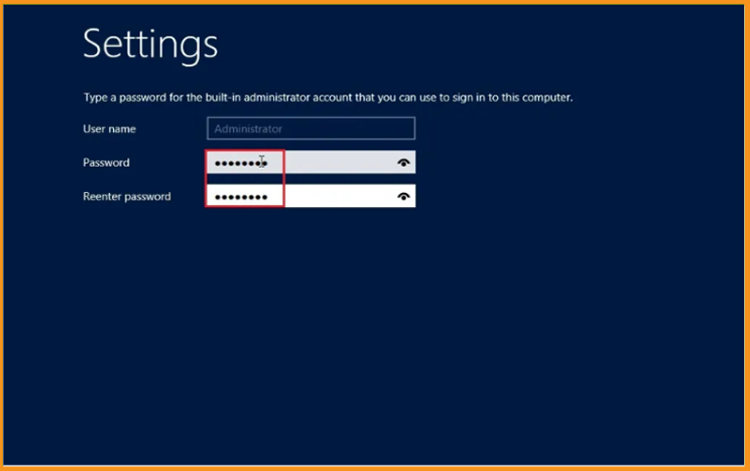
You're ready! Windows Server 2012 is now installed.
Activating Windows Server 2012:
Follow these procedures to activate your Windows Server 2012:
Click your start menu then type This PC
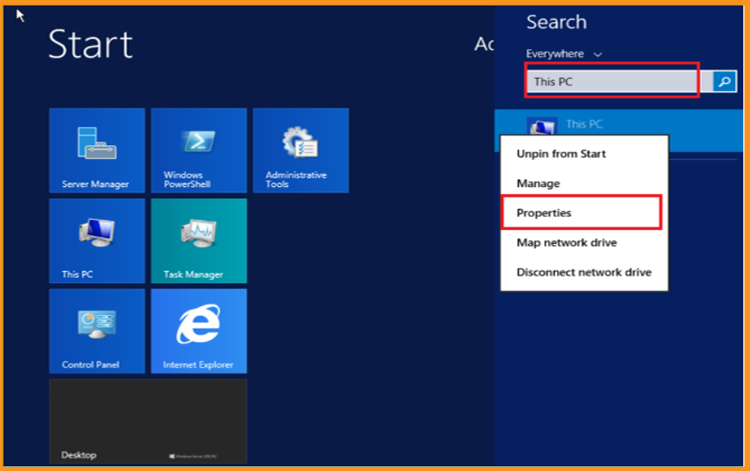
Click on Activate Windows
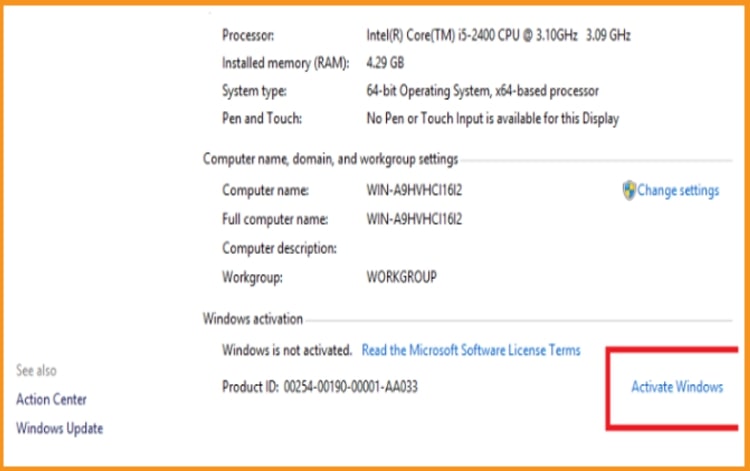
Enter your product key to activate your Windows Server 2012 R2.
To activate your Windows Server 2012, click Next.
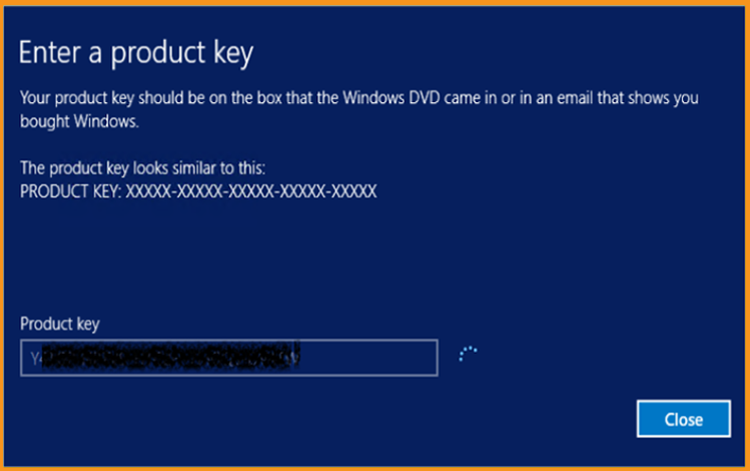
Windows Server 2012 is now activated.