How to Install and Activate Windows 10 ISO
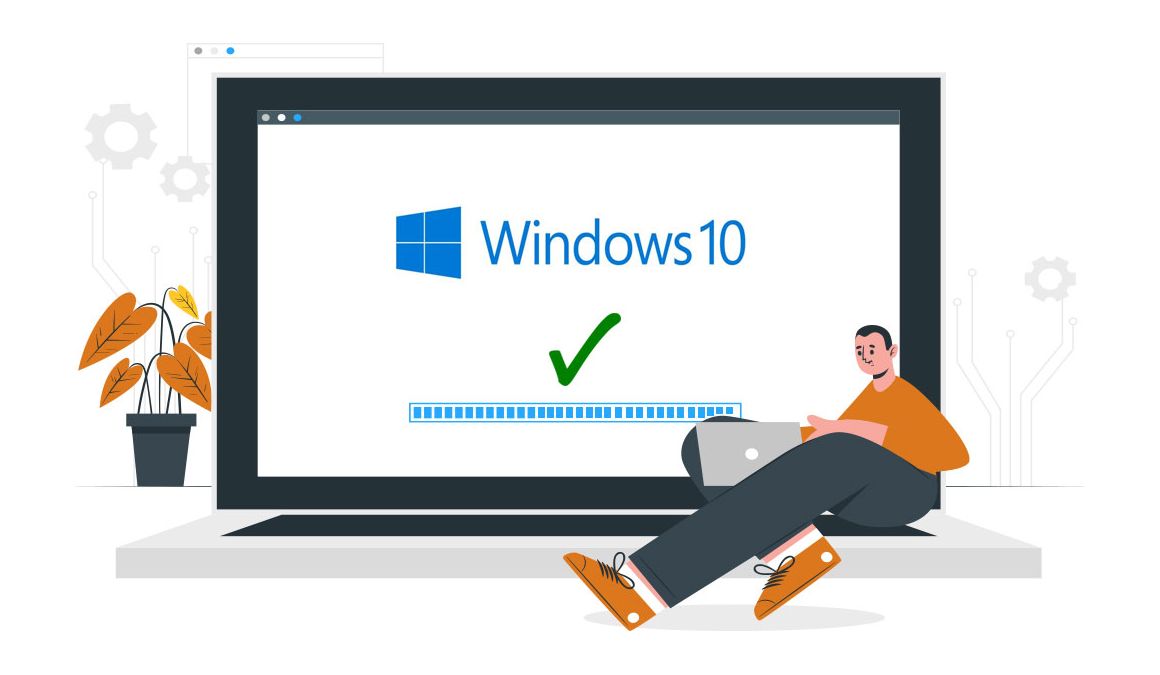
Introduction :
Windows 10 is Microsoft's latest operating system, bringing back many lost features from previous editions and introducing long-awaited features that have been available on rival software for quite some time now.
Requirements
- Processor: 1 gigahertz (GHz) or faster
- RAM: 1 GB RAM (32-bit) or 2 GB RAM (64-bit)
- 32 GB of hard disk space.
- DirectX 9 graphics device with WDDM 1.0 or higher driver
- A display with a resolution of at least 800×600 pixels.
Steps to follow
Install Windows 10
After downloading Windows 10 ISO file and creating a bootable media. You can restart your laptop and boot from the USB stick or Windows 10 installation DVD disk to launch the installation of Windows 10.
Choose the language, specify the time zone and confirm the type of keyboard used
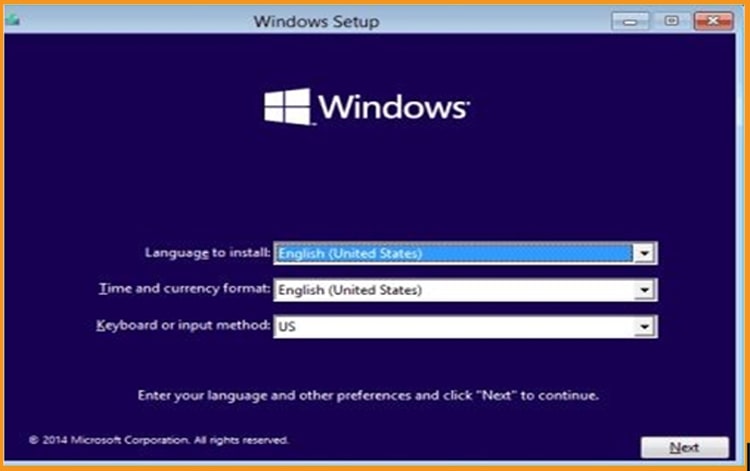
Click on « Install Now » Windows 10.
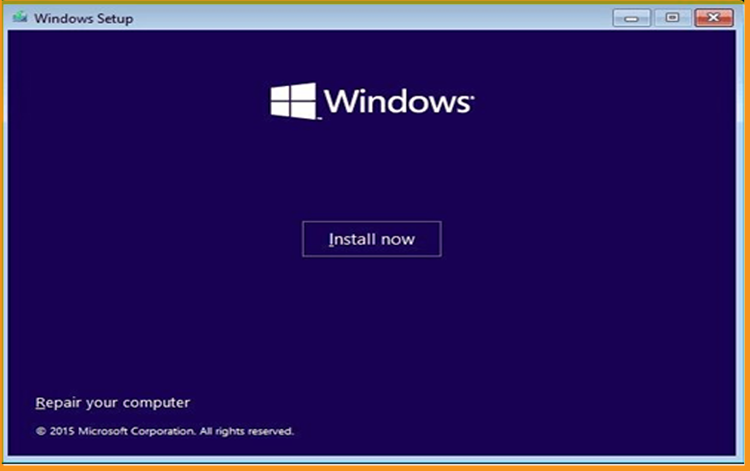
Insert your Windows 10 activation license key (You can get an activation license right now from our website if you don't already have one).
You can also activate your Windows 10 after the installation.
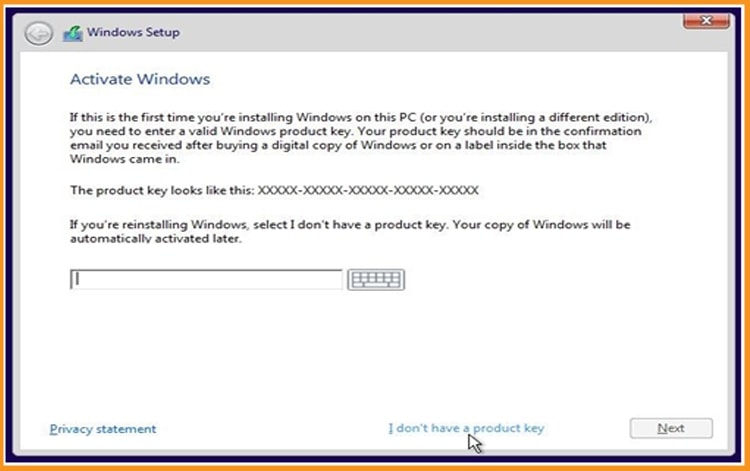
Select “ I accept the license terms” ”
Choose "Custom" to install Windows 10.
Be mindful that you are dealing with a clean installation. Before you begin the installation, make a backup of all of your files.
If you choose “Upgrade” your operating system will be upgraded without any alterations to your settings, data, or programs.
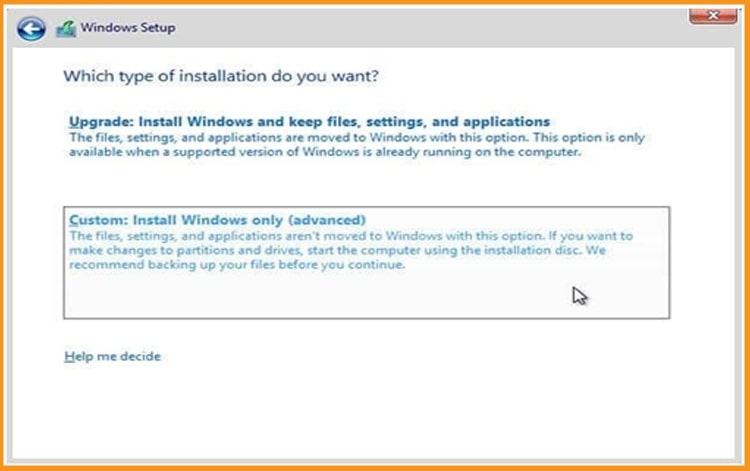
Specify the partition where you want Windows 10 to be installed, then click Next.
If you want to make a new fresh installation, you can format the partition then click on Next.
You can also delete all the partitions available and create a new one(s).
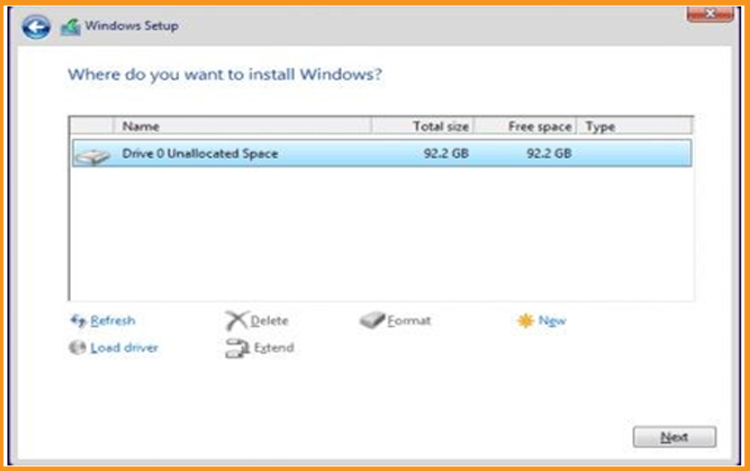
The Windows 10 OS will start installing immediately. Please wait for the installation until it is finished.
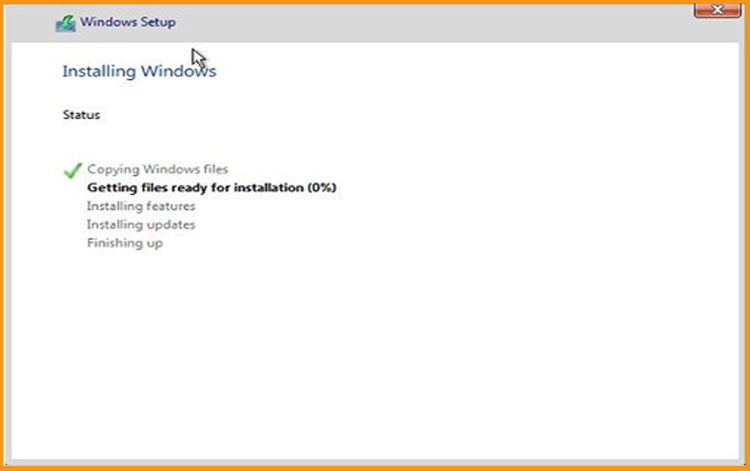
Your computer will restart several times.
To complete the installation, you must now customize Windows 10.
Wow! The installation of Windows 10 has been accomplished.
Activate Windows 10
You'll receive a notification saying "Windows isn't activated, Activate Windows now" if your Windows 10 isn't activated. The wallpaper, accent colors, themes, lock screen, and other aspects will never be customizable. Options relating to personalization will be grayed out or unavailable. As a result, a number of apps and features will no longer work.
To activate your Windows 10, you can follow the steps below:
Right-click your start menu then select Settings
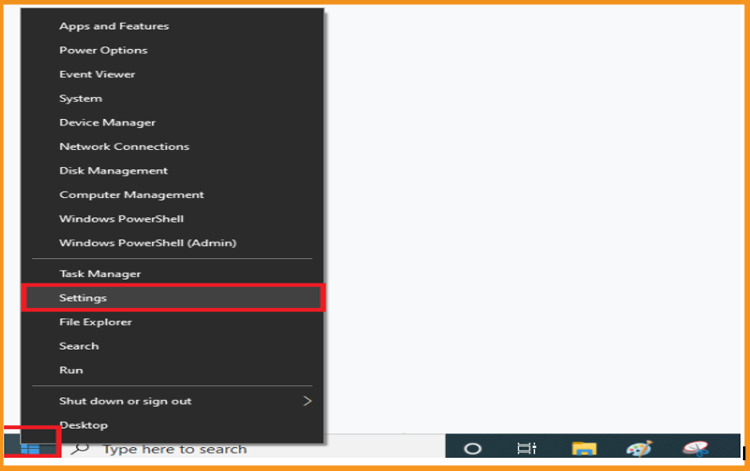
Click update and security then go to Activation
PS: You can also click on “Windows isn’t activated. Activate Windows now ”
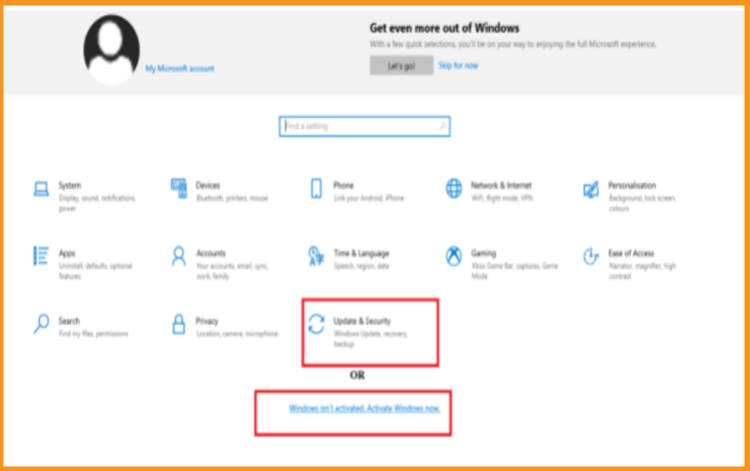
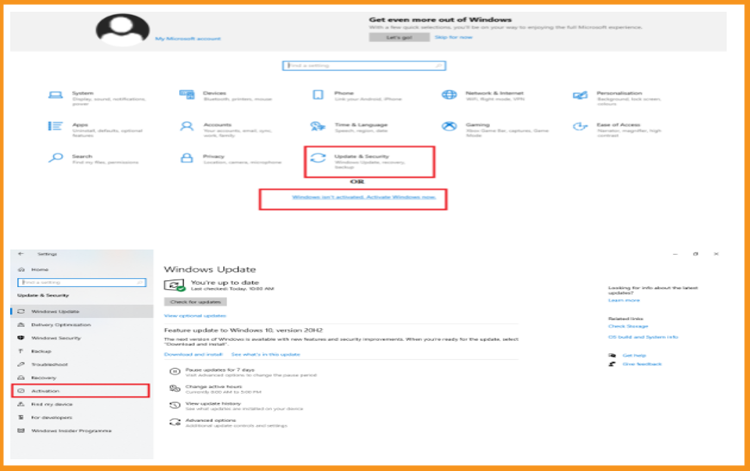
Click on change my product key then type your “25 characters license key”.
Click on Next to activate your Windows 10.
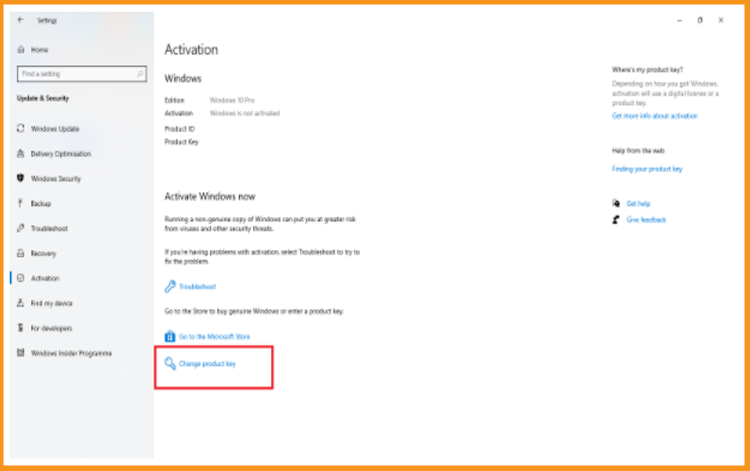
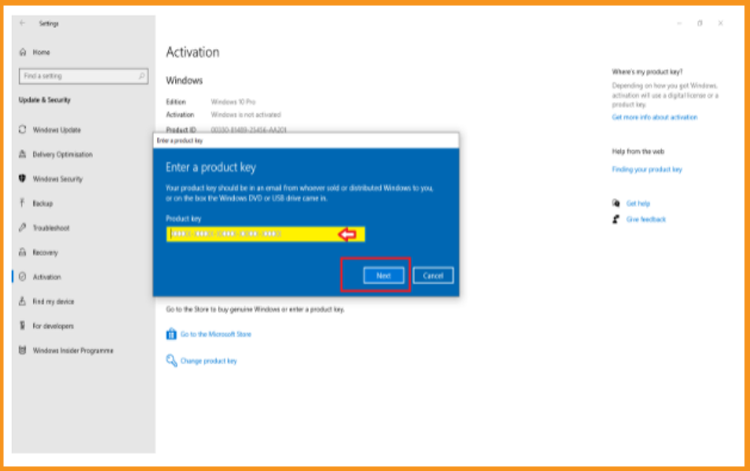
Your Windows 10 is activated!
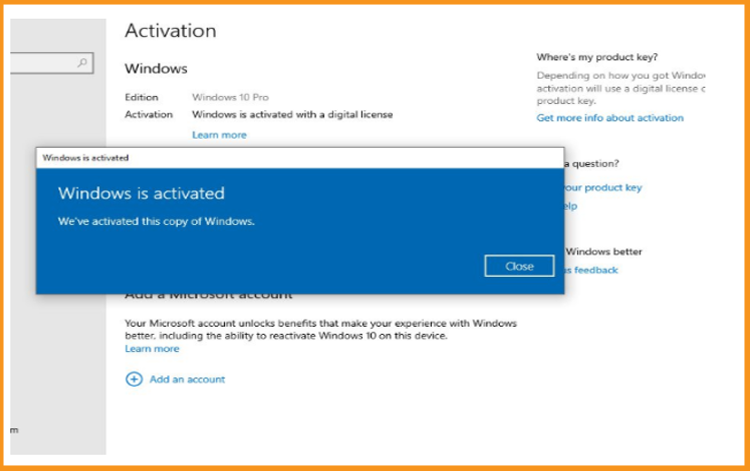
Well Done! Your Windows 10 is now activated. You can now enjoy its features with no restrictions.


