How to Download, Install and Activate Word 2016
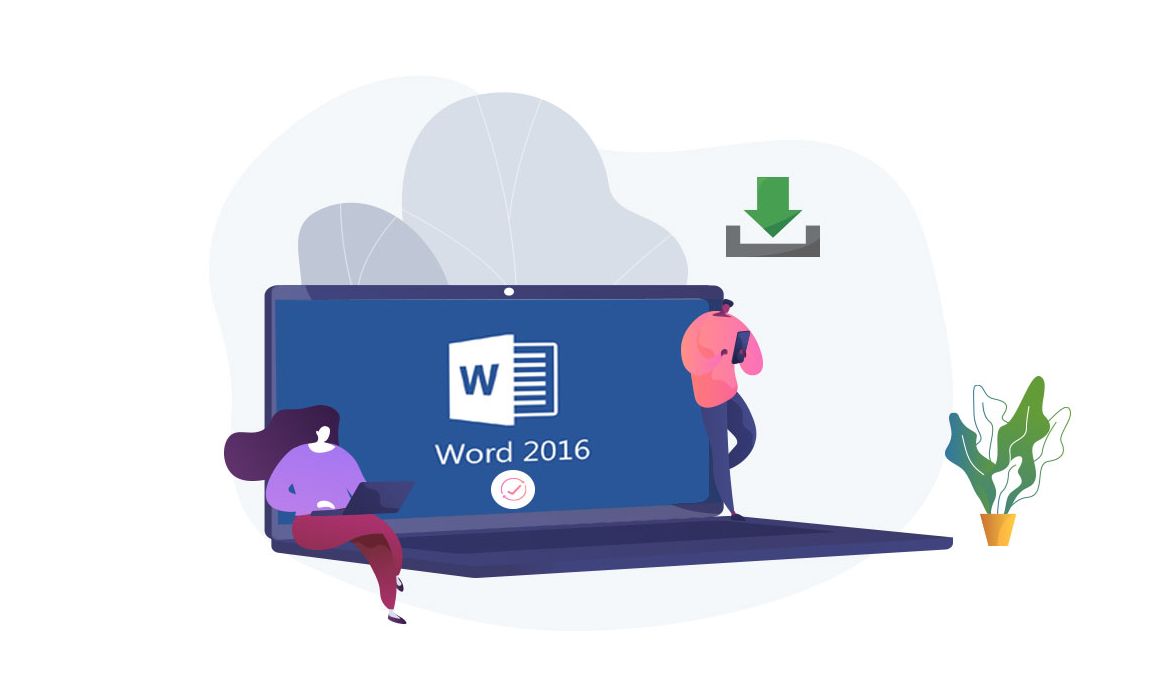
Introduction :
With the Microsoft Word 2016 word processing program, users can easily create and edit documents. It is a popular productivity software used by businesses, academic institutions and individuals, and is part of the Microsoft Office suite.
A variety of features and tools included in Word 2016 allow users to quickly and easily create professional-looking documents. It provides a variety of templates, including those for resumes, letters, reports, and more. In addition, users can design their own templates or modify pre-existing ones to suit their needs.
Ms Word 2016 offers more advanced features in addition to its standard word processing functions, including collaborative editing, review and commenting tools, as well as integration with other Microsoft Office programs such as Excel and PowerPoint. This makes it a powerful tool for creating and sharing documents with others.
Other features of Word 2016 include the ability to insert graphics into documents, a built-in dictionary and thesaurus, as well as spell and grammar checking tools. In addition, it supports a number of file formats, making it easier to share documents with people who do not have Word installed.
Overall, Microsoft Word 2016 is a robust word processor that is simple to use and offers a variety of features and tools to help users quickly create professional-looking documents.
In this guide, we will explain step by step how to download, install and activate the Word 2016 software.
Requirements
- Word 2016 download file.
- Operating system: Windows 10, Windows 8.1 and Windows 7, Windows Server 2016, Windows Server 2019, Windows Server 2022.
Steps to follow
-
Download Word 2016 :
-
After receiving your order, click the download link to start the download of Word 2016.
Wait for the download, it may take a few minutes.
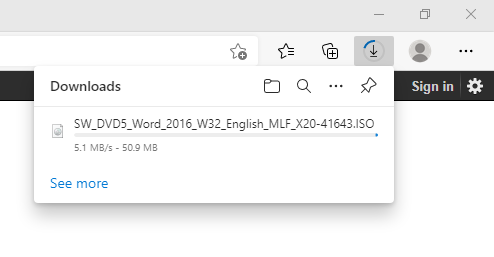
-
Open your download folder once the Word file is downloaded
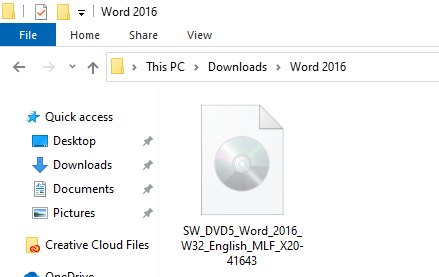
-
-
Install Word 2016 :
-
To mount the Word file, you can follow one of those 3 methods:
- Method 1:
Right click the Word file then click on Mount to open the installation folder
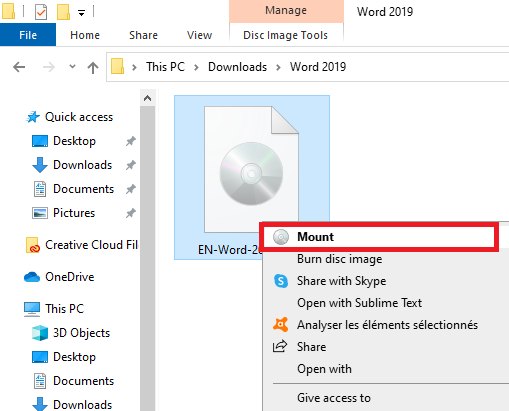
- Method 2:
Right click the Word file, click on Open with then click on Windows Explorer
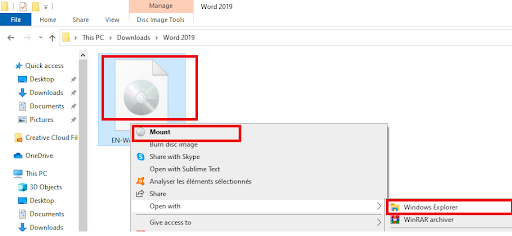
- Method 3:
If you don’t have the “Mount” option, you can use any software for mounting ISO file such as Virtual CloneDrive
You can download and install from here :
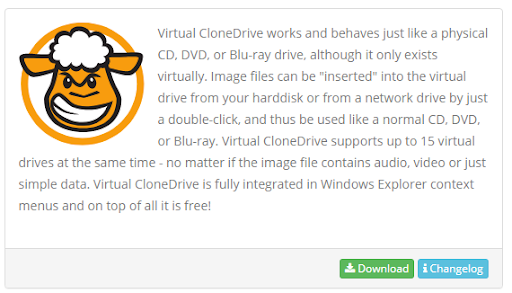
When you finish the installation of Virtual CloneDrive, please head to your download folder, then double click the Word 2016 file to mount.
- Method 1:
-
The installation folder will open. Double click on Setup to run the installation of Word 2016.
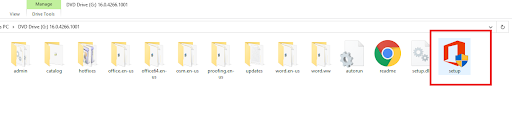
-
Accept the terms of the agreement then click on Continue.
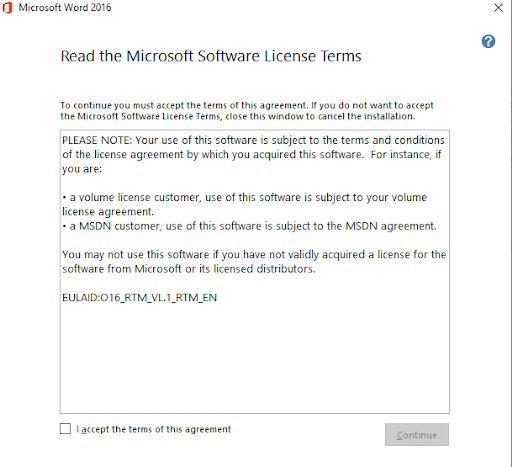
-
Click on "Install Now" to start the installation.
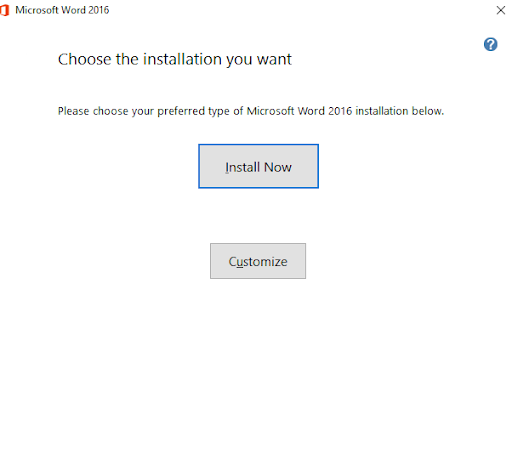
-
Let's wait for a few minutes while Word is installed.
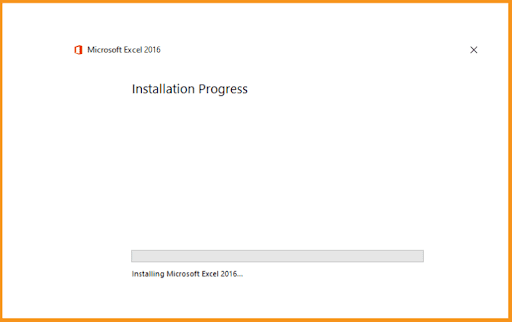
-
Word 2016 is installed now. Click on Close,to start the activation.
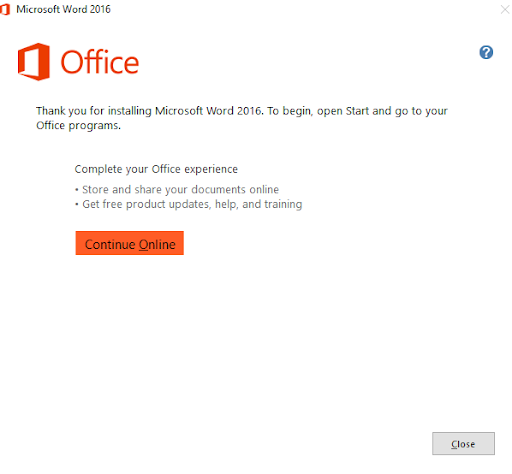
Once the Word software download is complete, please follow the steps below to install it.
-
-
Activate Word 2016 :
-
Let’s click on the start button then type “Word”.
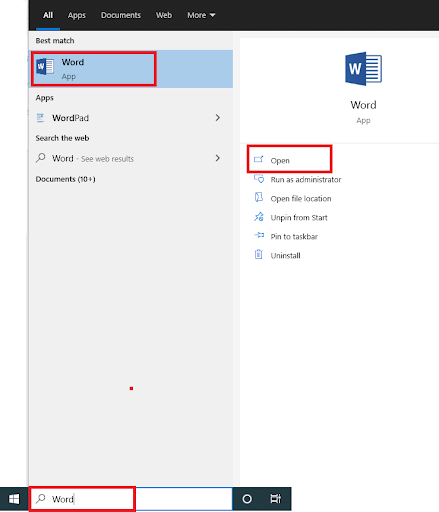
-
Click on Blank document, File then Account.
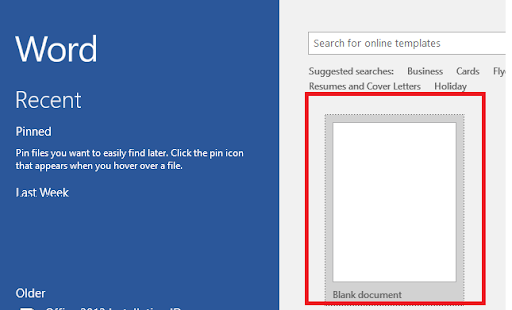
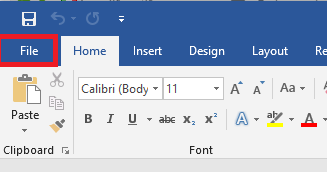
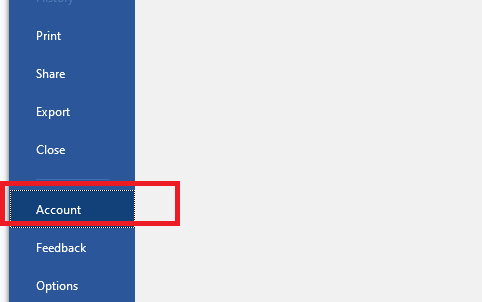
-
Click on Change my product key
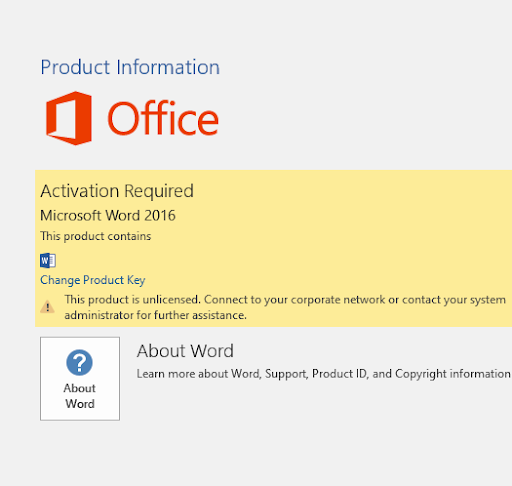
-
Put your activation key (25 characters), then continue to activate your Word 2016.
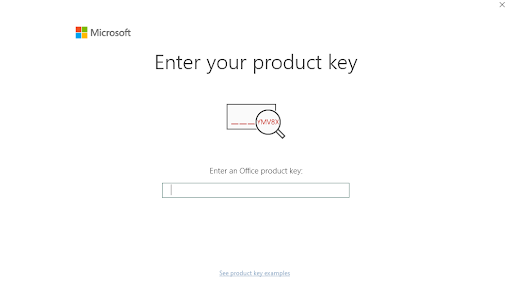
Once the installation of Word is successfully completed, you need to activate Word 2016 to get lifetime activation.
Please follow the instructions below to help you activate the Word program.
Your Word 2016 is installed and activated now.
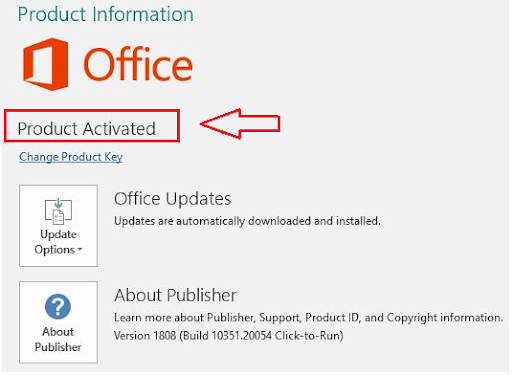
-
You can start creating your documents with no limits.
-
Read also


