How to Download, Install and Activate Windows 7

Introduction :
Windows 7 essentially offers bug fixes and better overall system stability. The improvements include better management of audio via HDMI cable, printing via the XPS viewer and maintaining directory configurations in Windows Explorer.
Requirements
- Bootable media
- Compatible PC
- Windows 7 ISO file
Steps to follow
Download Windows 7:
-
Click on your download link to download Windows 7.
Please wait for the download, it may take a few minutes.
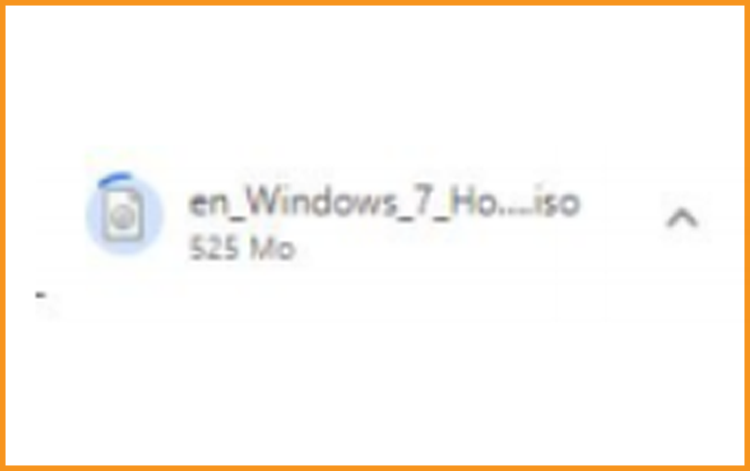
-
With the help of Microsoft Tool, you may create a bootable USB flash drive or burn the Windows 7 file to a DVD disk after downloading it.
-
-
Install Windows 7 :
After booting with the installation media, press any key to start the installation.
-
Click on install Now to start the installation of Windows 7
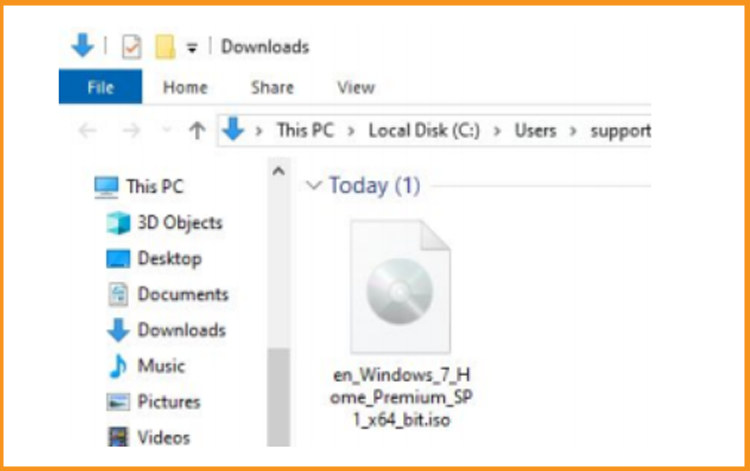
-
Read and accept the license conditions
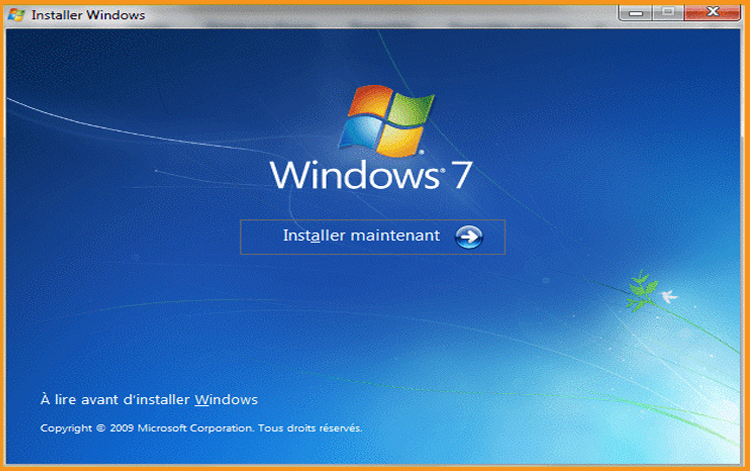
-
By clicking on "Custom (Advanced)" , you will lose your settings, files and applications.
Please make sure to back-up all your files before you start the installation.
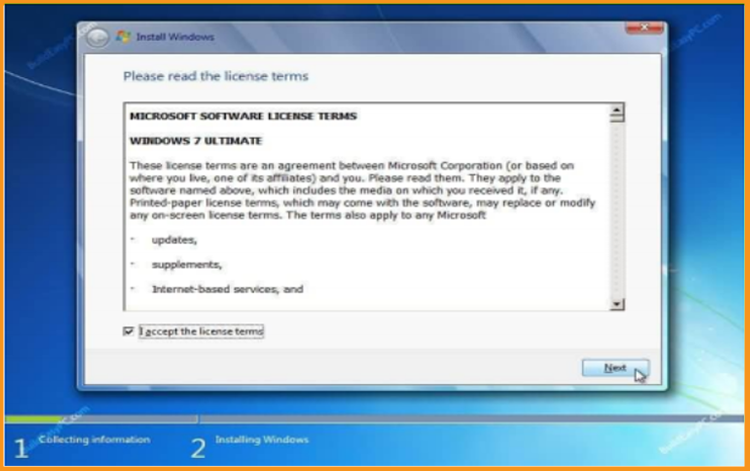
-
Select the partition where you want to install Windows 7 then click Next.
Note: Before making any changes to the previous partitions, you should make sure that you have backed up all of the data on the partitions. Deleting or formatting partitions will delete all the files inside.
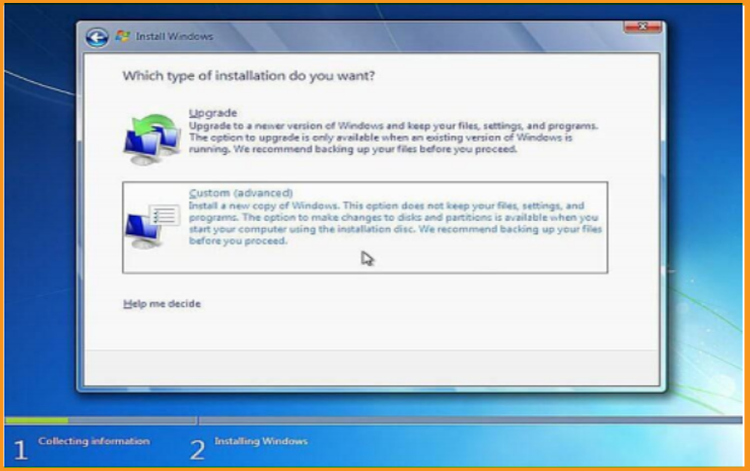
-
Windows 7 is being installed. Simply wait till the installation is completed.
During the installation, the computer will be restarted several times.
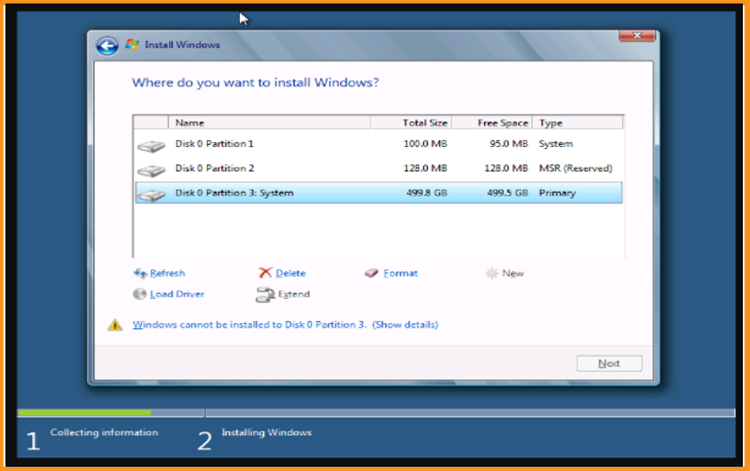
-
Windows 7 configuration: Insert your personal information and create a user account.
PS: Choosing a password is optional
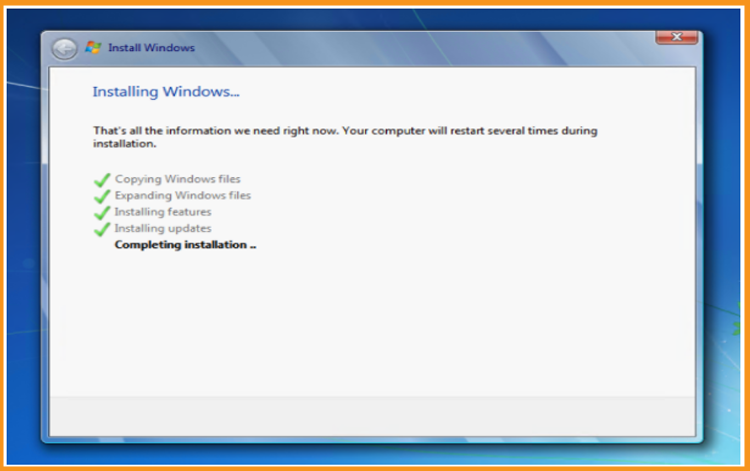
-
Select the time zone, date and time then click on Next
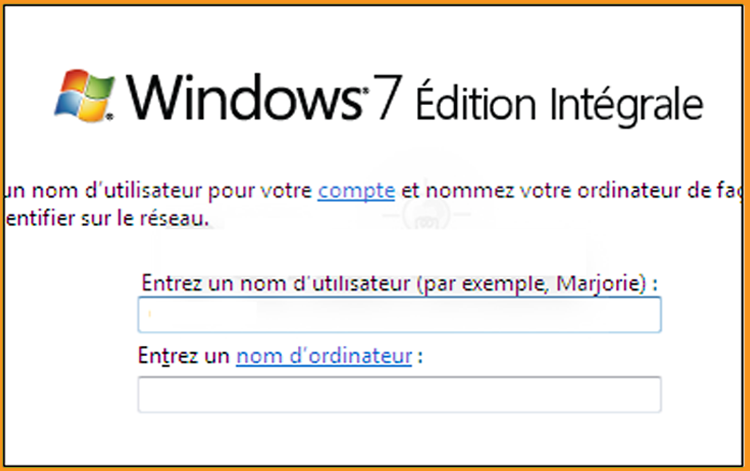
-
With an Ethernet cable, you can connect your computer to the internet. You can proceed even if you don't have access to the internet.
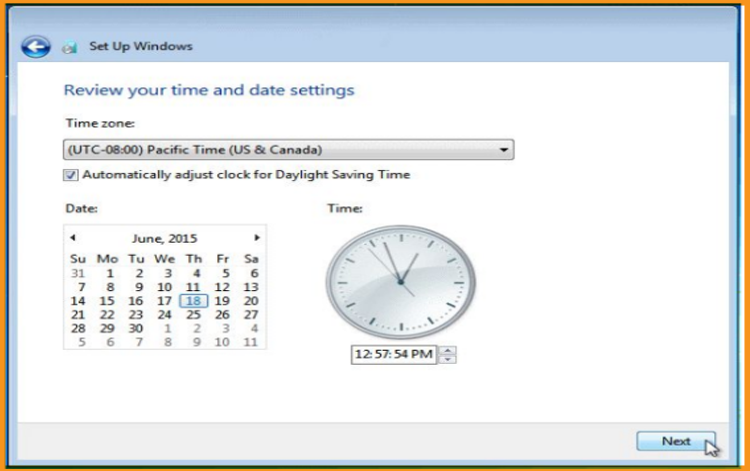
-
Well done! Windows 7 is now installed. Move now to the last part which is the activation of Windows 7.
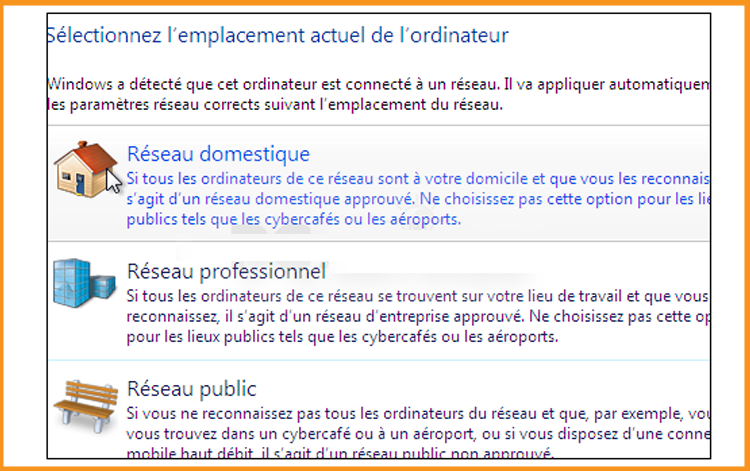
-
-
Activate Windows 7 :
You can follow the steps below to activate your operating system:
-
Right-click on Computer and select "Properties”

-
From the system window, scroll down then click on “Activate product now”
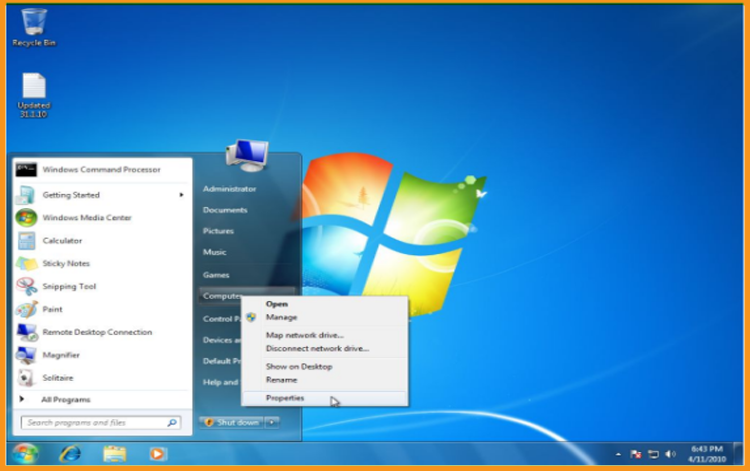
-
Enter the license key then click “Activate Windows online now”. Kindly note that the license key contains 25 characters.
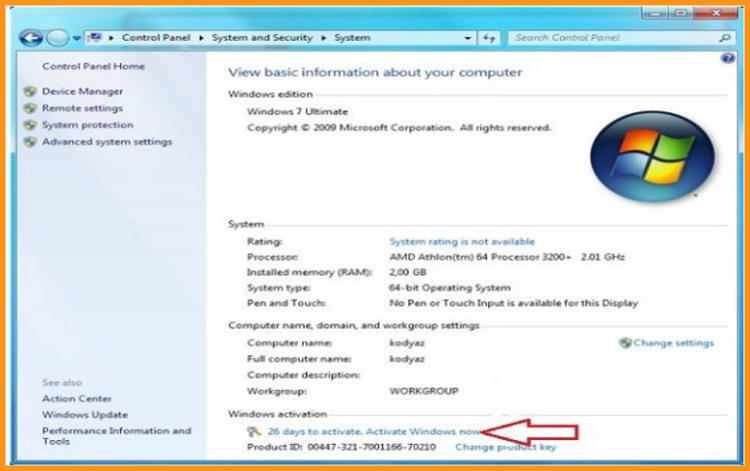
-
This concludes it all! Your copy of Windows 7 is now activated. You can now use your operating system without constraints.


