How to Download, Install and Activate Windows 10
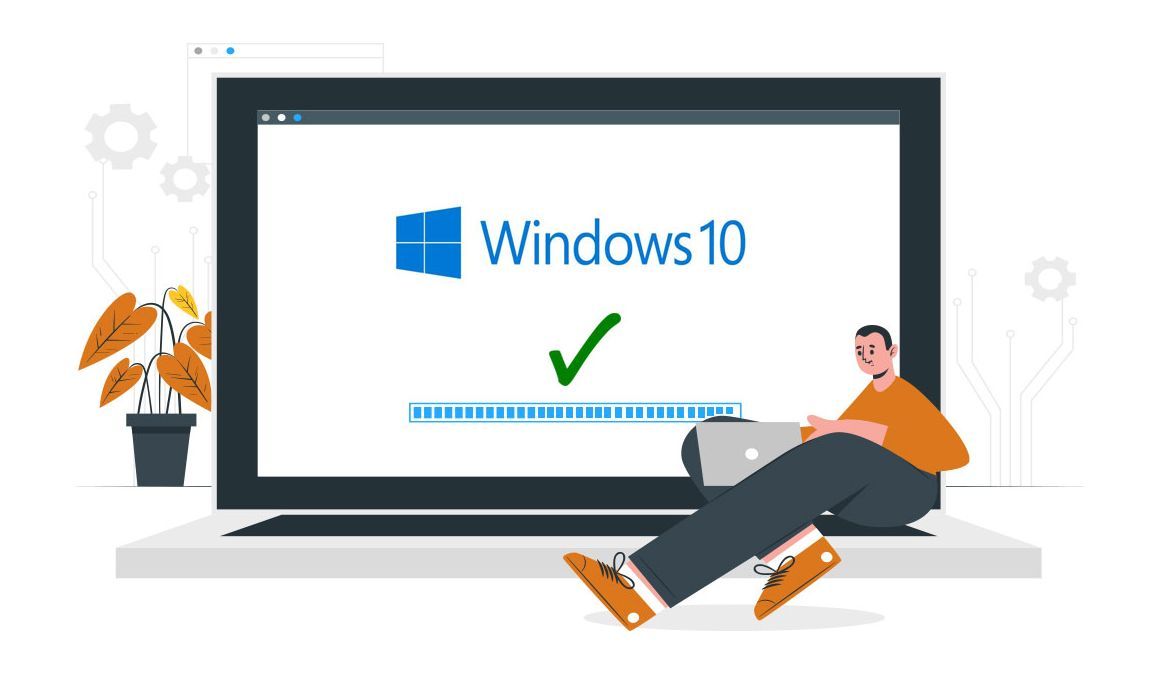
Introduction :
If there isn't enough available space, Windows will automatically free up space, and if that isn't enough, it will assist you in clearing additional space. Devices that do not have the required free disk space will receive automatic security updates within the limits of the available space. Feature updates will be downloadable by the user, but will not be automatically offered by Windows Update.
Requirements
- Processor: 1 gigahertz (GHz) or faster
- RAM: 1 GB RAM (32-bit) or 2 GB RAM (64-bit)
- 32 GB of hard disk space
- DirectX 9 graphics device with WDDM 1.0 or higher driver
- A display with a resolution of at least 800×600 pixels.
Steps to follow
Download Windows 10
Once you've received your order confirmation, click the download link to begin downloading Windows 10.
Click on Download Tool Now
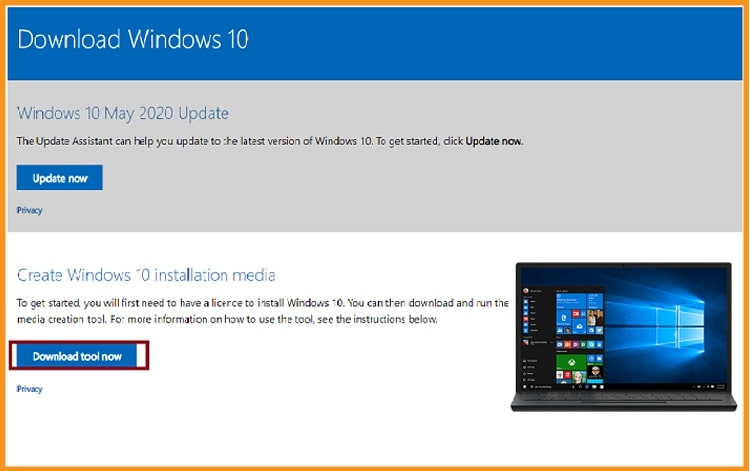
Double-click the Media Creation Tool when it has been downloaded, a box will show asking "Do you want to allow this application to make changes to your device?". Press "Yes" to proceed.
Accept the terms and conditions of the applicable license agreement.
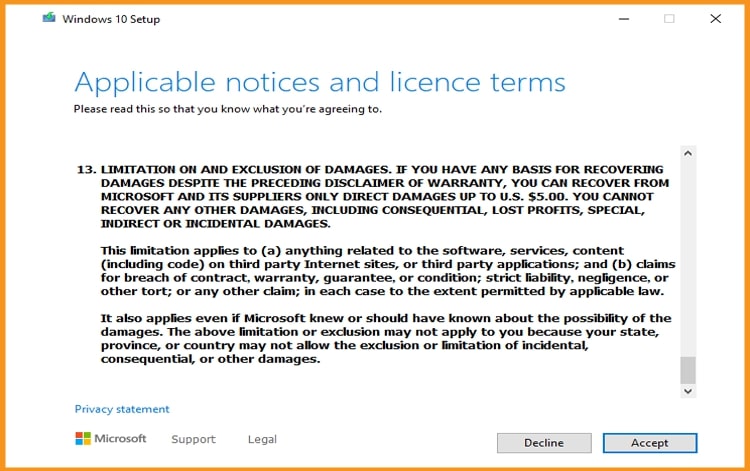
Select the second choice “Create an installation media (USB key or ISO file)” then tap Next 4.
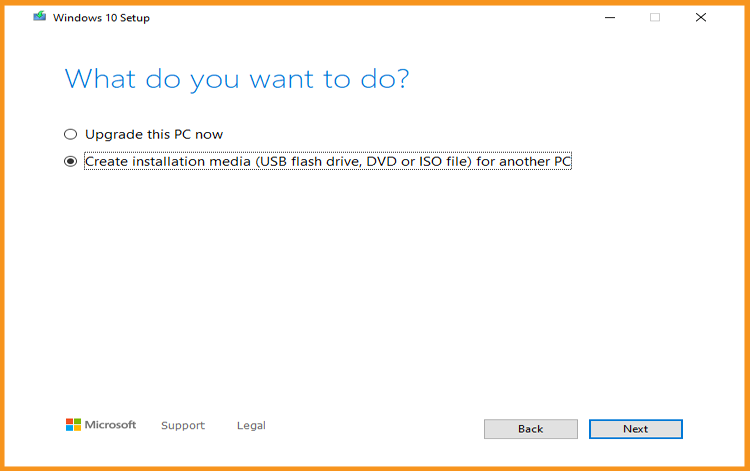
Simply wait till the download is complete.
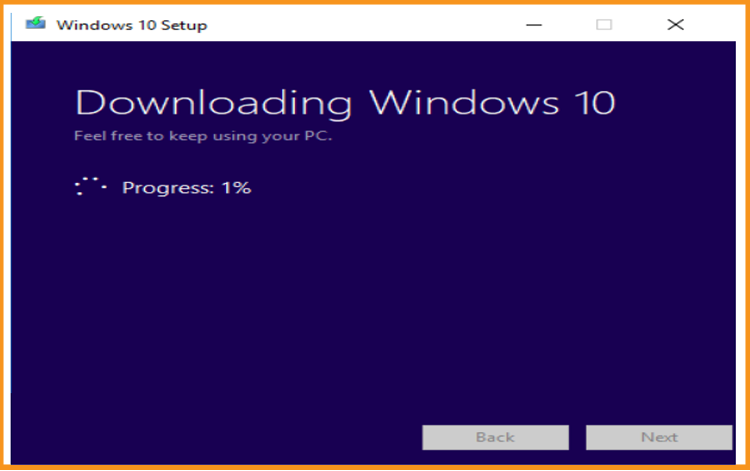
PS: Click Upgrade this PC Now if you want to upgrade your PC (from Windows 7). This process will save all of your files, settings, and programs.
Install Windows 10
Specify the language, the time zone, and the type of keyboard you're using.
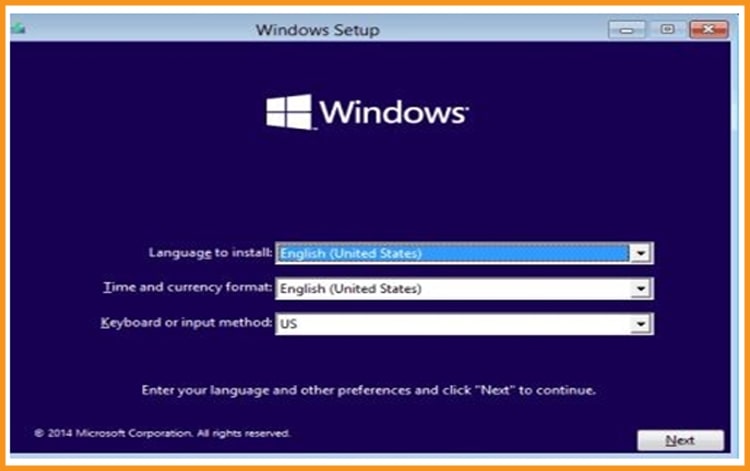
Tap « Install Now » Windows 10
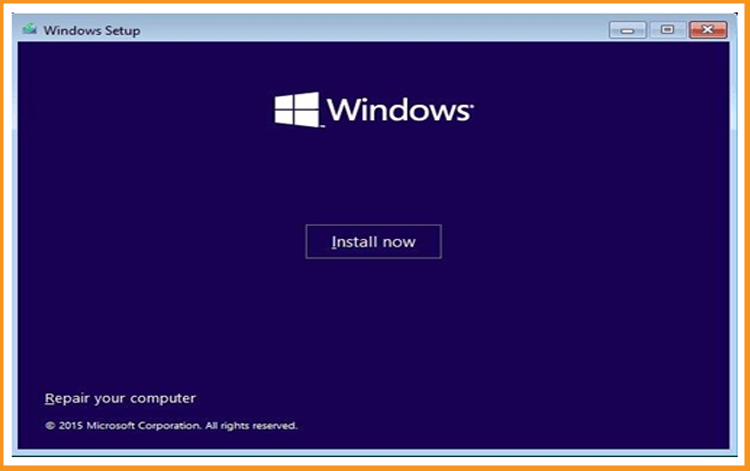
Insert your Windows 10 activation license key (If you don't already have an activation license, you can get one from our website right now).
You can also activate your Windows 10 after the installation.
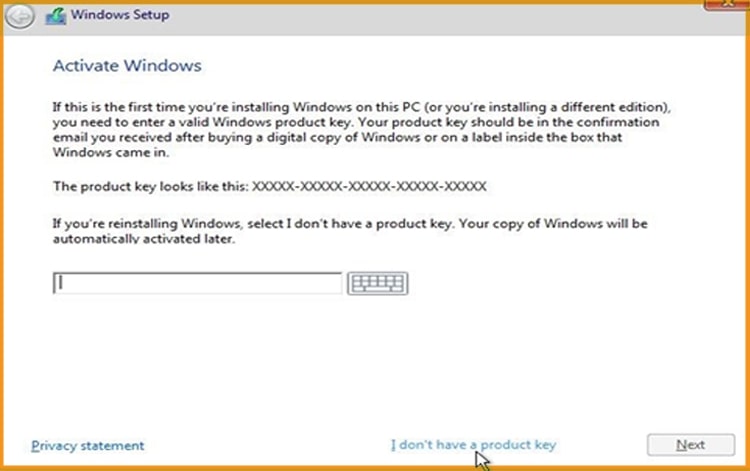
Choose the option “ I accept the license terms”
To install Windows 10, select "Custom."
Please be aware that you are executing a clean installation. Before you begin the installation, create a backup of all of your files.
The “Upgrade” option will upgrade your operating system without introducing any modifications to your settings, files, or programs.
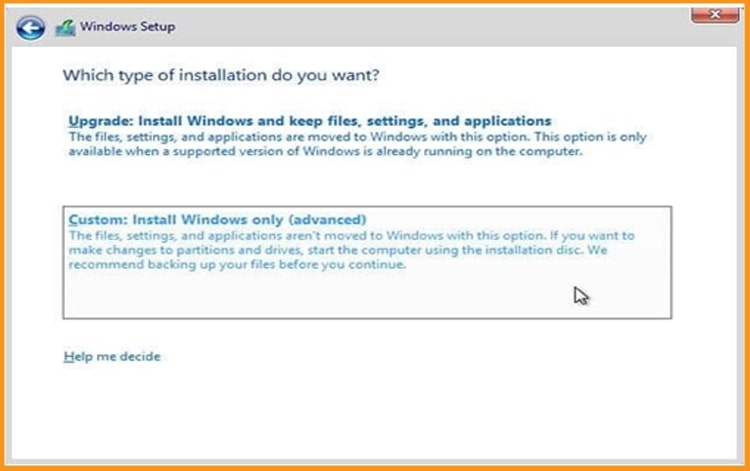
Choose the partition where you want to install Windows 10 then click on Next .
If you want to make a new fresh installation, you can format the partition then tap Next.
You can also delete all the partitions available and create a new one(s).
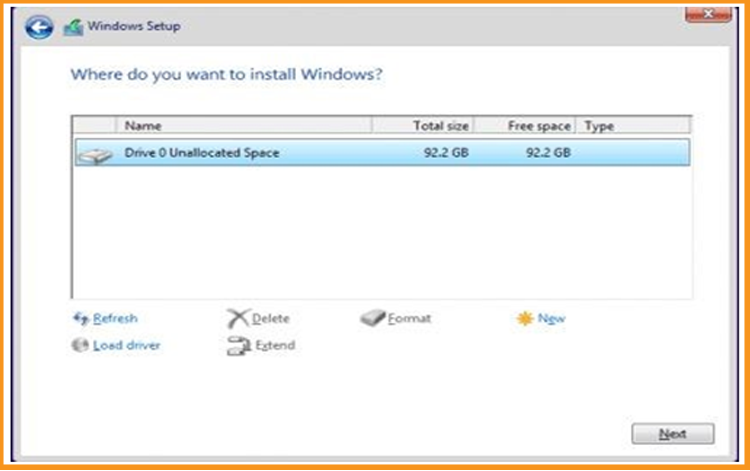
The Windows 10 OS will start installing immediately. Please wait for the installation until it finishes.
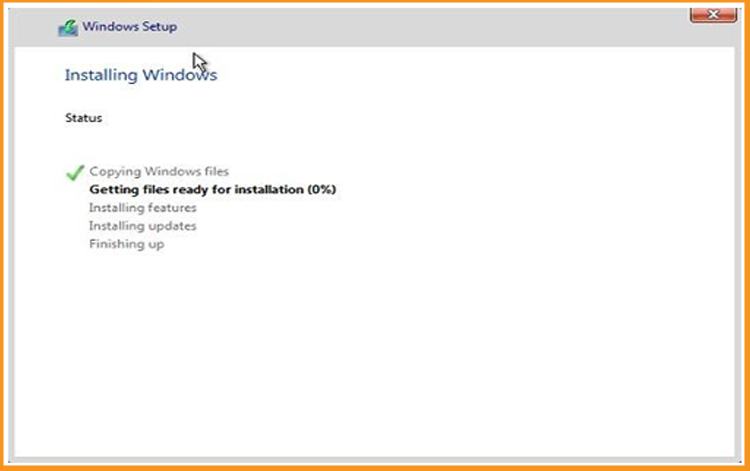
Once the file has been downloaded, you can restart your computer and boot from a USB stick or Windows 10 installation DVD disk and use this media to boot the computer.
Windows 10 installation time can take anywhere from 15 minutes up to 2 hours depending on your device configuration.Your computer will restart several times.
Now, you need to configure your Windows 10 to finish the installation.
Congratulations! You have successfully installed Windows 10 on your computer.
Activate Windows 10
Right-click on your start menu then tap Settings
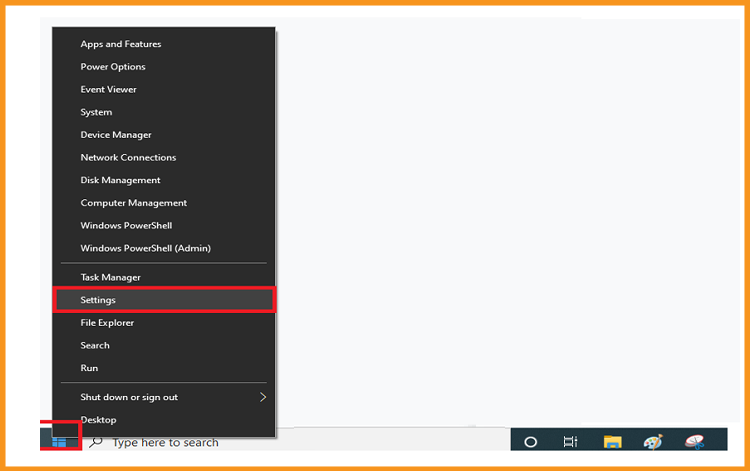
Click on update and security then choose Activation
PS: You can also click on “Windows isn’t activated. Activate Windows now ”
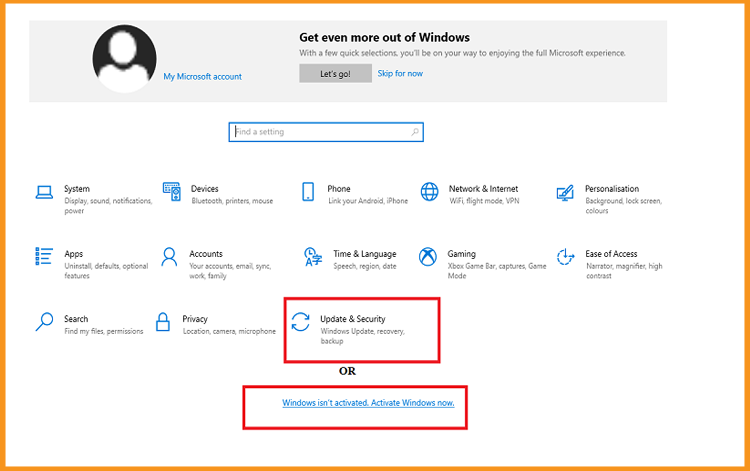
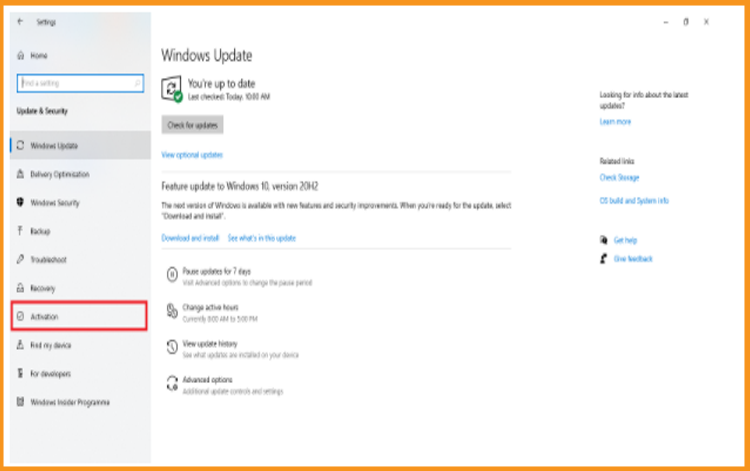
Click on change my product key then insert your “25 characters license key”.
Select Next to activate your Windows 10.
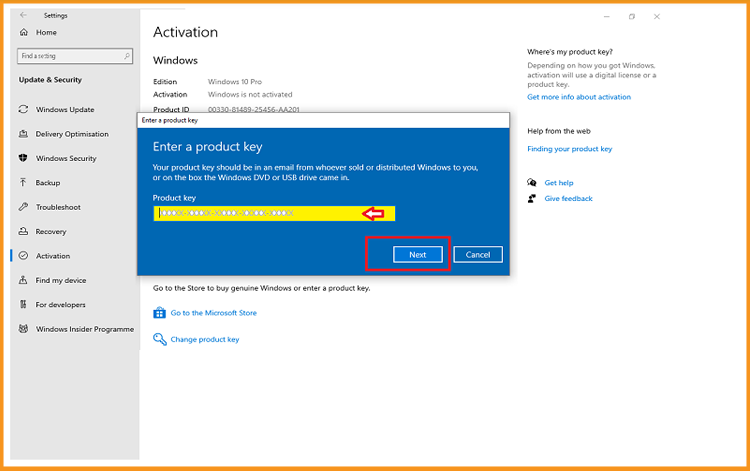
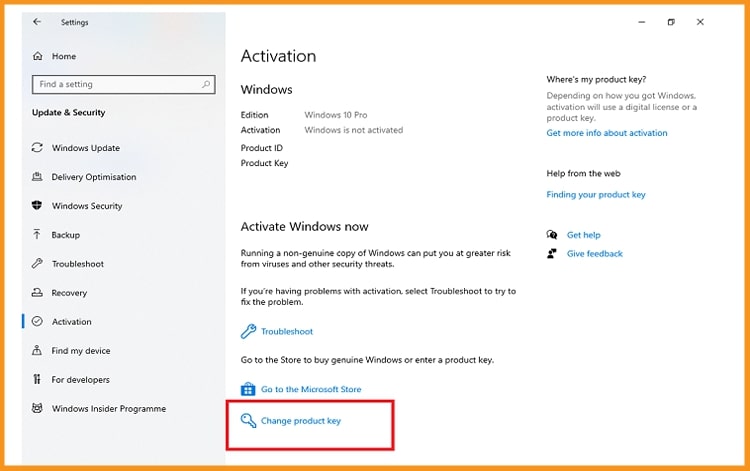
Your Windows 10 is now activated
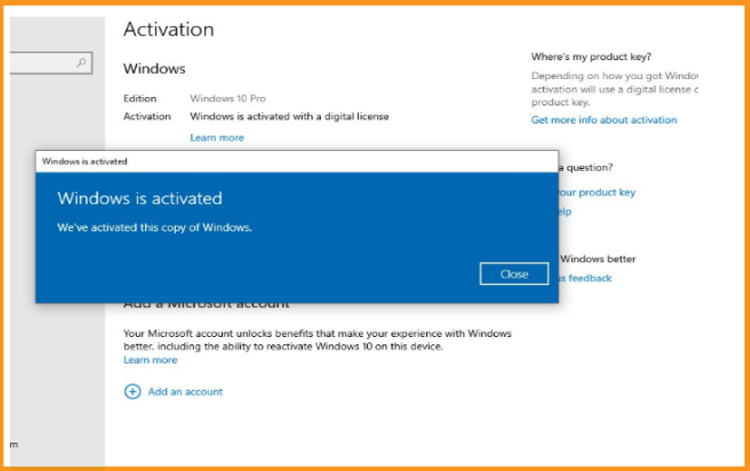
If your Windows 10 isn't activated, you'll receive a notification and a window will open stating ‘Windows isn’t activated, Activate Windows now’. You will never be able to customize the wallpaper, accent colors, themes, lock screen. Personalization-related options will be grayed out or unavailable. Furthermore, some apps and functions will cease to function.
To activate your Windows 10, you can follow the steps below:
Read also
Congratulations! Your copy of Windows 10 is now activated. You can now use all of its features without any limitations.


