How to Download, Install and Activate Excel 2016
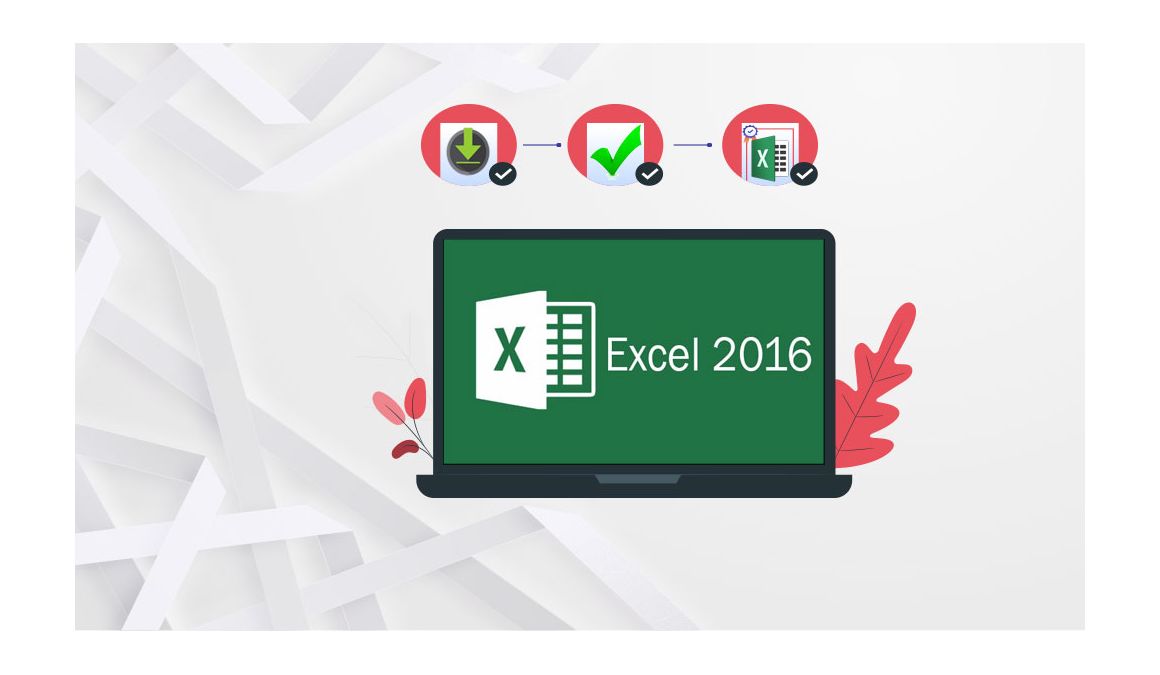
Introduction
The new version of Excel will allow you to create, display and modify your spreadsheets in a flash from anywhere. In addition to Excel mobile, there are other new features.
This guide explains how to download and install Excel 2016.
Requirements
Excel 2016 is compatible with Windows 11, Windows 10 , Windows 8.1 and Windows 7
Steps to follow
-
After receiving your order, click on the download link to start the download of Excel 2016.
Wait for the download, it may take a few minutes.
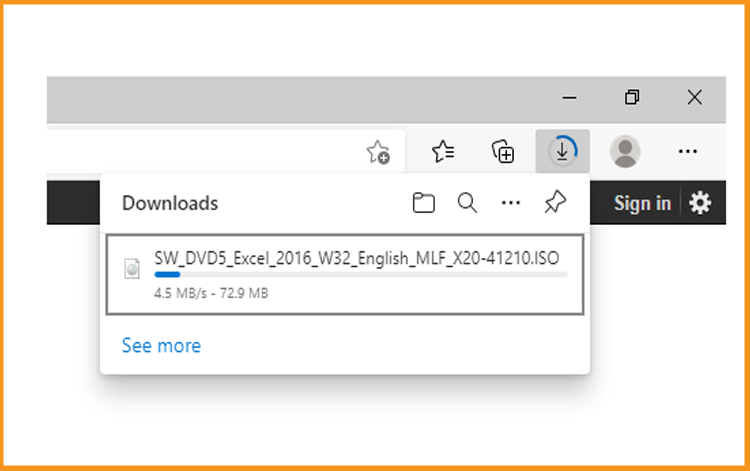
-
Open your download folder once the Excel file is downloaded
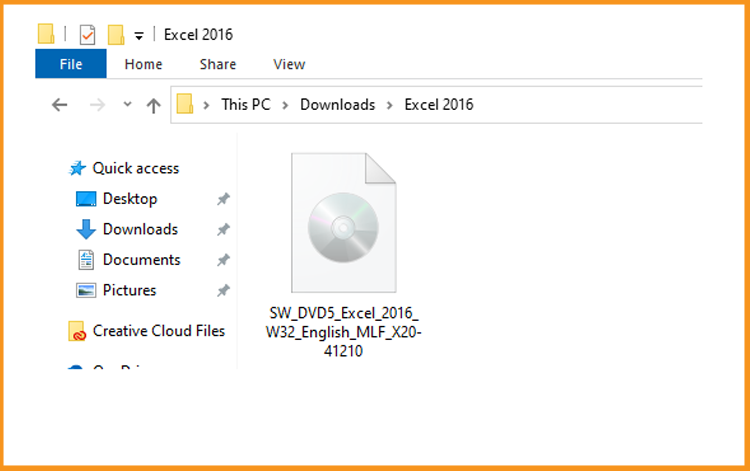
-
To mount the Excel file, you can follow one of these 3 methods:
- Method 1:
Right click on the Excel file then click on Mount to open the installation folder
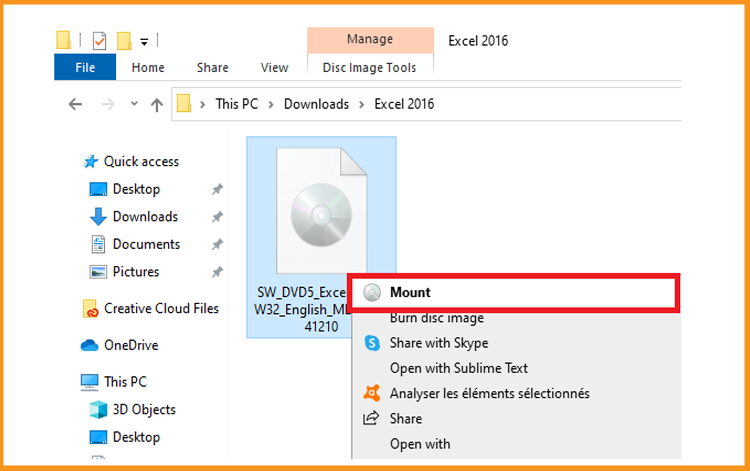
- Method 2:
Right click on the Excel file, click on Open with then click on Windows Explorer
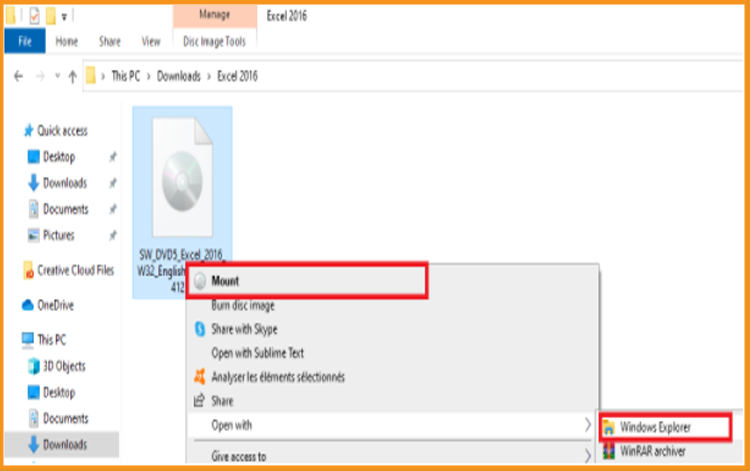
- Method 3:
If you don’t have the “Mount” option, you can use any software for mounting ISO file such as Virtual CloneDrive
You can download and install from here :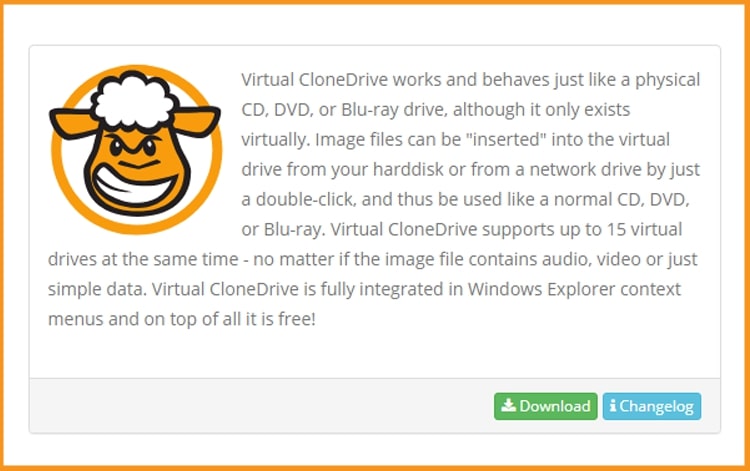
When you finish the installation of Virtual CloneDrive, please go to your download folder, then double click on the Excel 2016 file to mount.
- Method 1:
-
The installation folder will open. Double click on Setup to run the installation of Excel 2016.
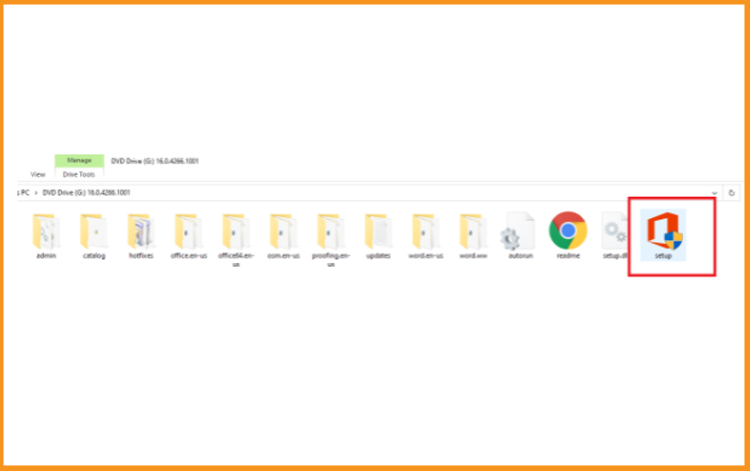
-
Accept the terms of the agreement then click on Continue
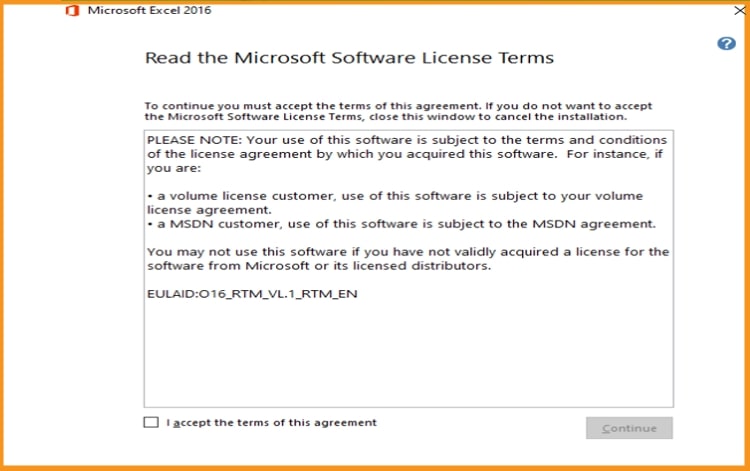
-
Click on Install now to start.
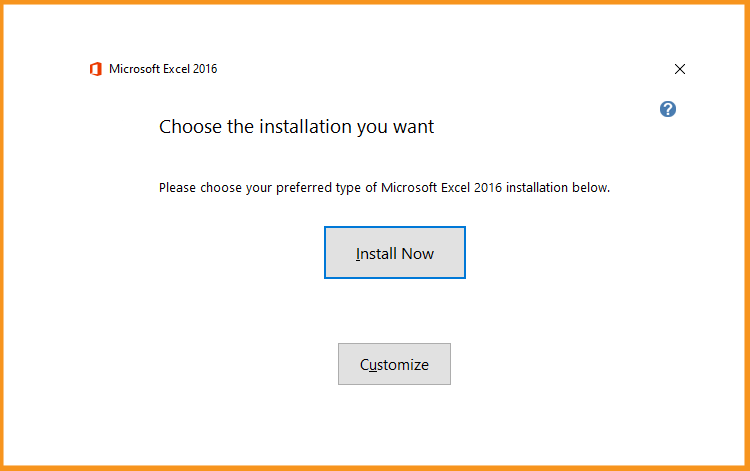
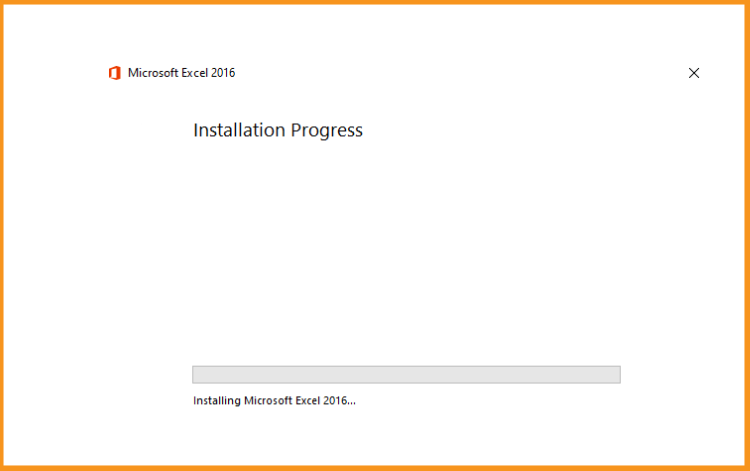
-
Excel 2016 is installed now. Click on Close, then open the Excel application to activate it.
-
To open Excel , click on the start button then type “Excel ”
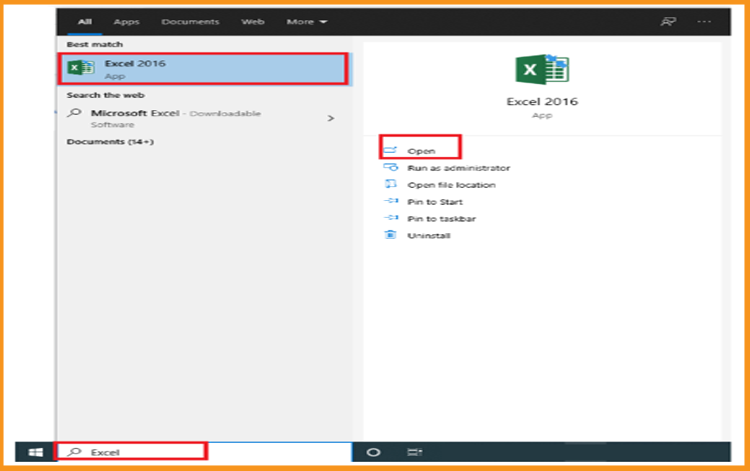
-
Click on Blank workbook, File then Account
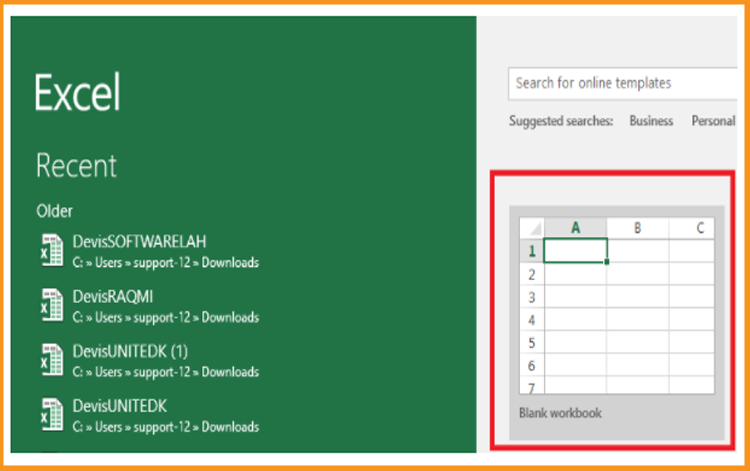
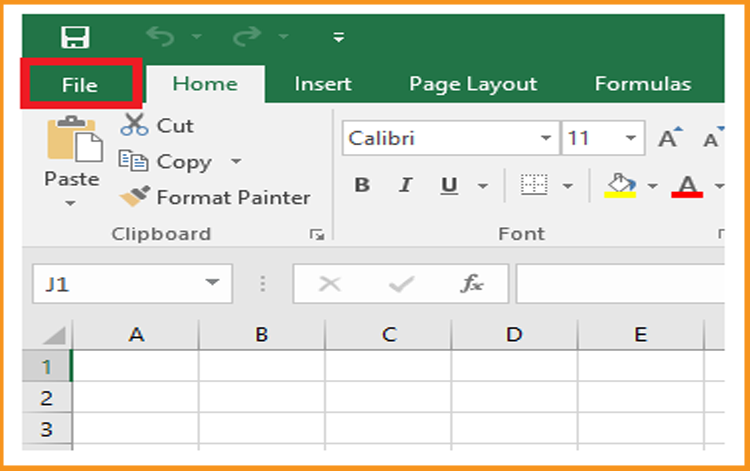
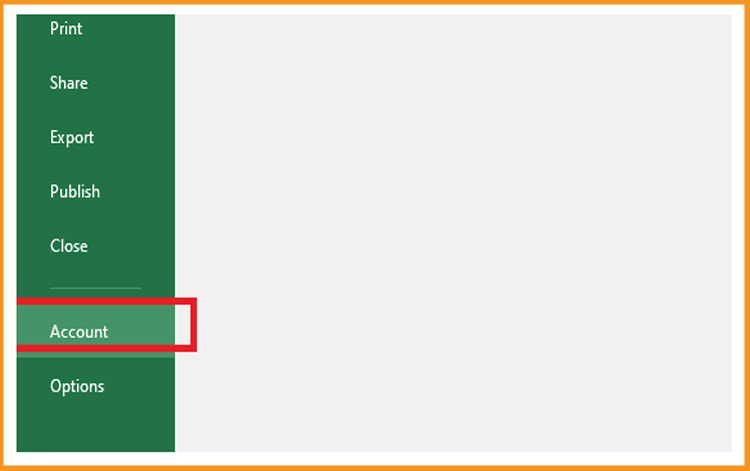
-
Click on Change my product key
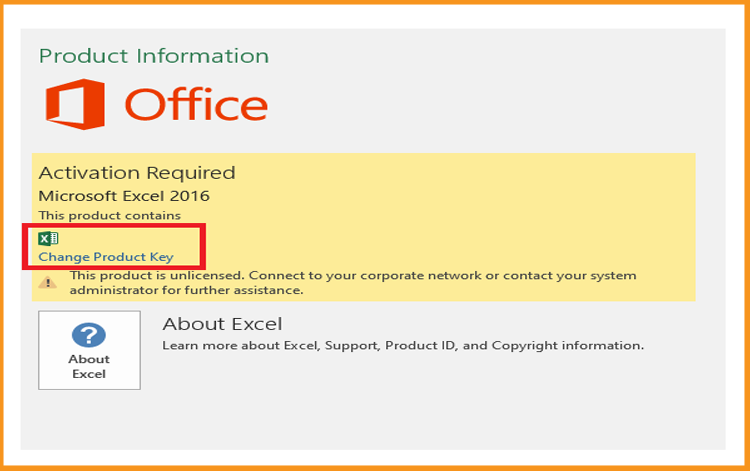
-
Put your activation key (25 characters), then continue to activate your Excel 2016.
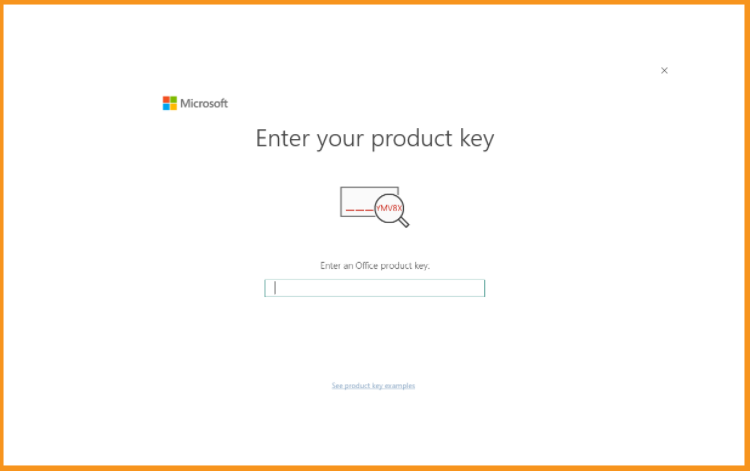
-
Your Excel 2016 is installed and activated now.
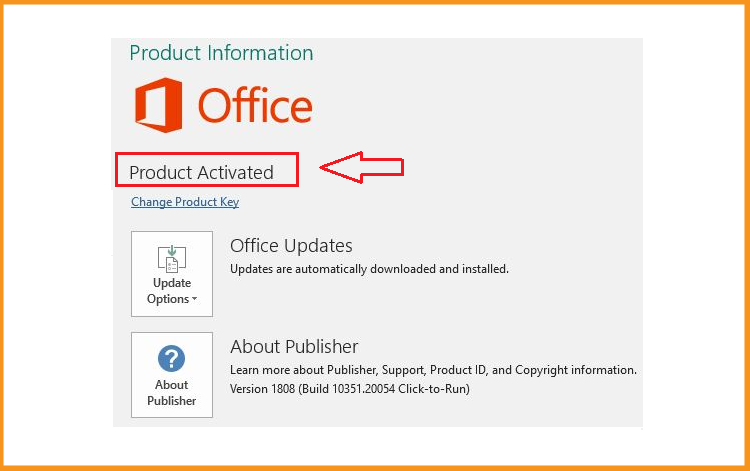
Download Excel 2016 :
Install Excel 2016 :
Activate Excel 2016 :
-
Done, your Excel is now installed and activated.


