How to create a bootable USB drive for Windows 10

Requirements
- Windows 10 download file
- Compatible with: Windows 7, Windows 8, Windows Server 2019 Essentials, Windows Server 2019 Standard
Introduction
Install the latest Microsoft Operating System release the Windows 10 now and enjoy a smooth OS user interface. The Windows 10 OS is now presented in a modern shape with an enhanced BitLocker security tool. We do provide our clients who have purchased the Windows 10 Home or Windows Pro from our website with different installation methods to enable them to perform an easy OS installation.
Steps to successfully create a bootable USB tool to install the Windows 10 OS from :
Make sure that you use the ISO file link that has been sent along with your activation license key.
** Please make sure that you format the USB tool before starting the process**
Install « Windows USB / DVD Download Tool » from Microsoft, the software that will enable you to construct a bootable USB tool with the file that have already downloaded for Windows 10.
Once you have installed the Windows USB / DVD Download Kit, press "Browse," pick the downloaded Windows 10 file, and click "Next."
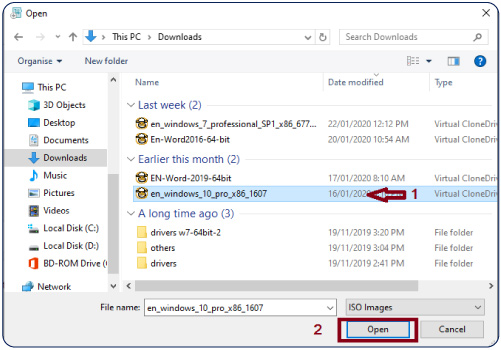
Insert a formatted USB tool then click on the desired “USB device”Select “Begin copying” in order to burn the downloaded file of Windows 10 to the USB tool.
The Windows 10 configuration files are then transferred to the USB Memory stick. This phase might take a few moments. After the completion of the bootable USB tool, please relaunch your pc while retaining the USB inserted in your device in order to enable the latest version of Windows 10 on your device.
Read more
Your bootable tool of Windows 10 OS is successfully now created, and you are ready to perform your clean install. To activate your Windows 10 OS check the following blog article.


